Get started
1
Prerequisites
- an OAK connected to Luxonis Hub (Connect OAK)
2
Generate the app
Head over to the Luxonis Hub website and head to 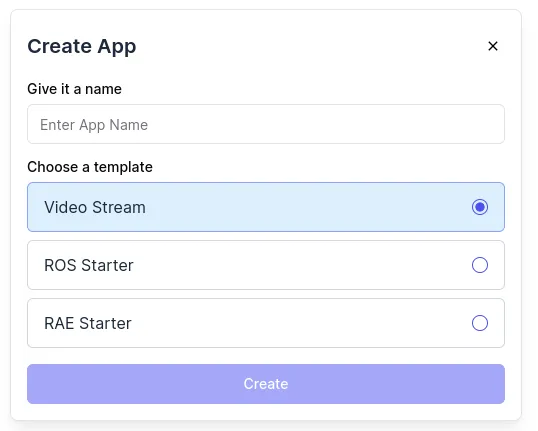 Click on
Click on
Apps.Click on Create App and fill out the name. Pick one of available templates (if don't know choose Video Stream).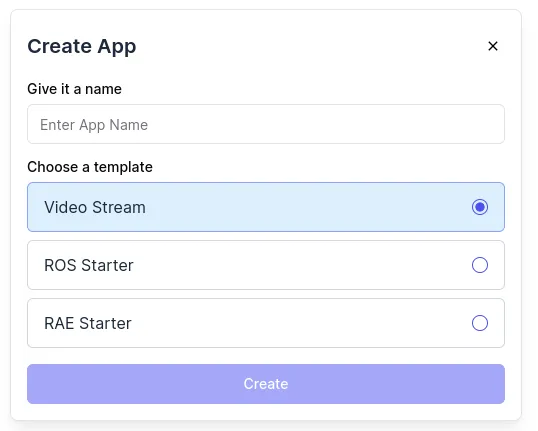 Click on
Click on Create.In a few seconds the application should appear in the list of your team apps.3
Install the app in development mode
Navigate to the detail of the 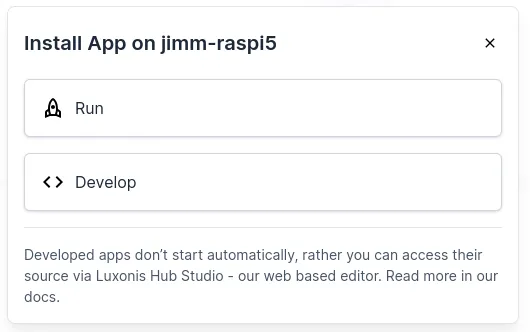 Choose the app that you just created and the only version that is available.Select the OAK device that you want to use for development and click on
Choose the app that you just created and the only version that is available.Select the OAK device that you want to use for development and click on 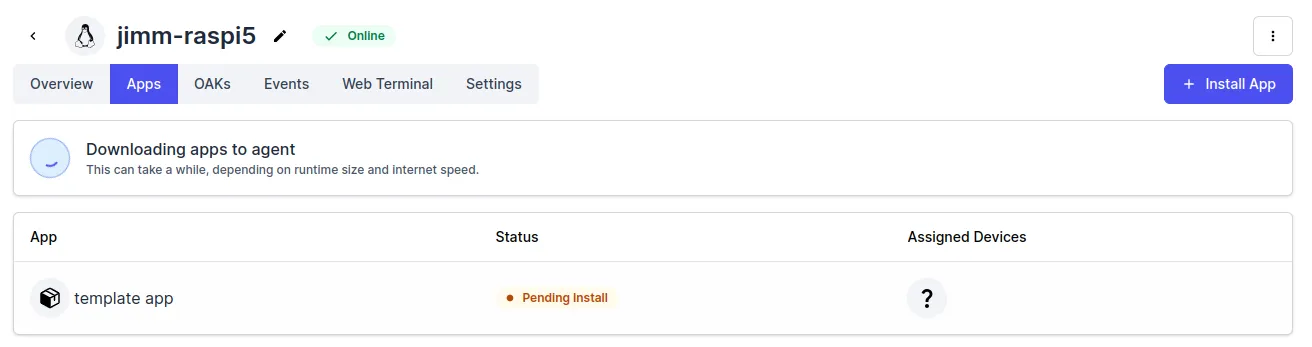 Once the app
Once the app
Device on which you want to develop the app. Click on Apps and then Install App. In the dialog window select Develop.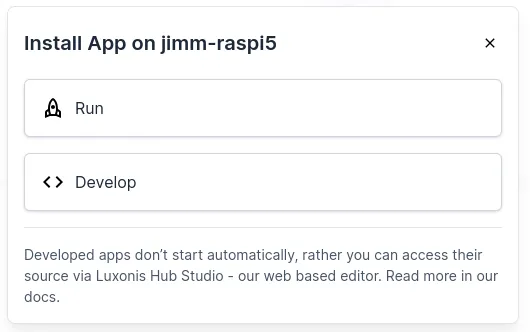 Choose the app that you just created and the only version that is available.Select the OAK device that you want to use for development and click on
Choose the app that you just created and the only version that is available.Select the OAK device that you want to use for development and click on Install with selected.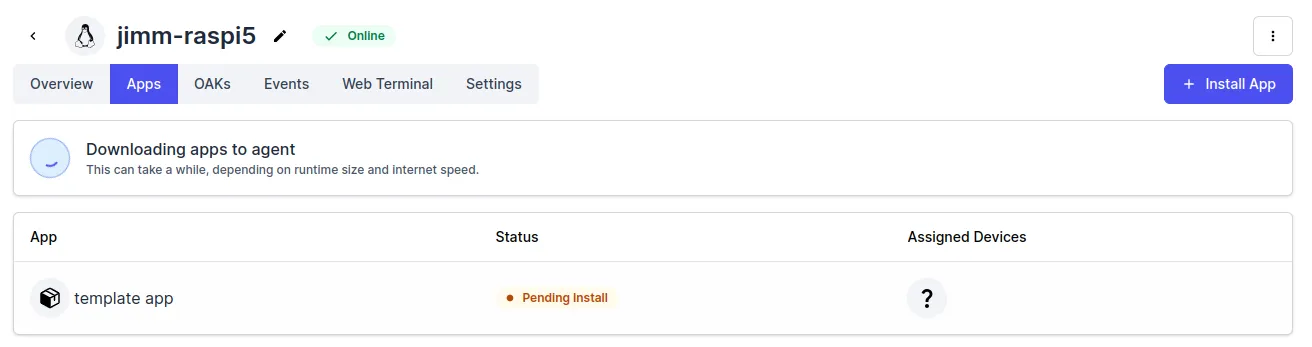 Once the app
Once the app Status shows as Stopped its ready to be used for development.4
Open Luxonis Studio
Click on the application you just installed, which opens the detail page.In the right panel, a button with text 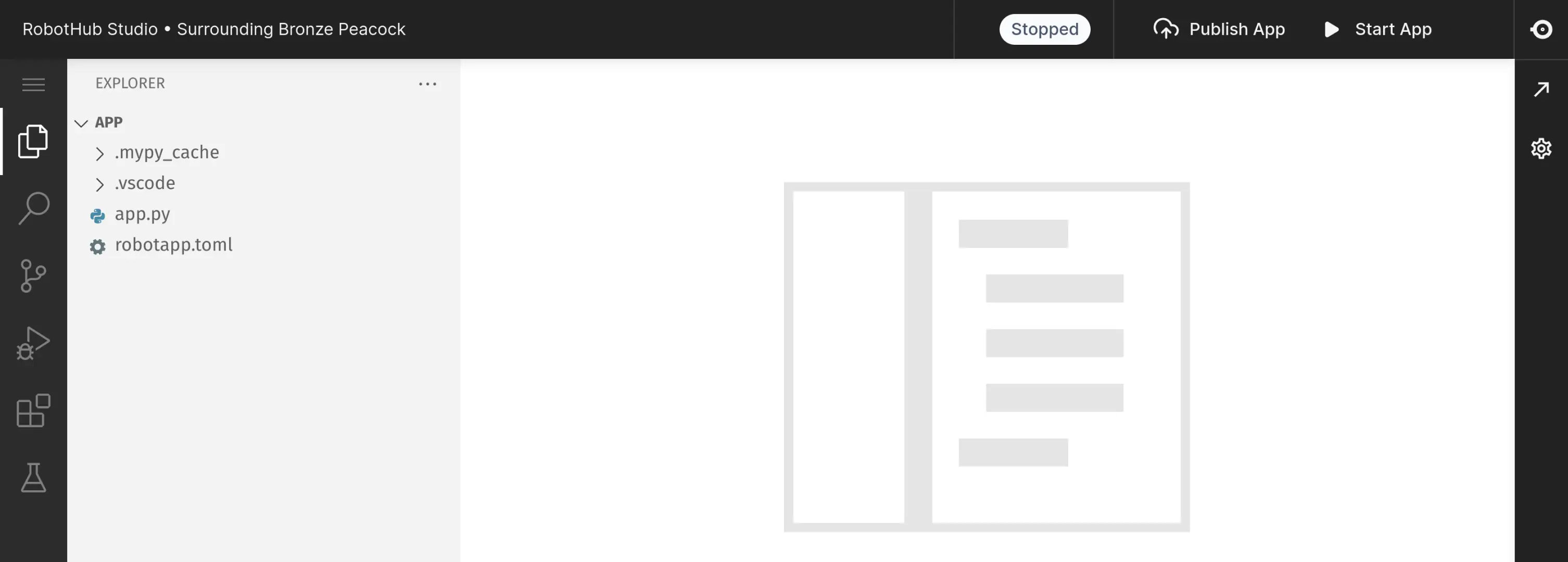
Code Editor opens the Luxonis Hub Studio.Because the studio runs locally in the same container as the app, you must be connected to the same network as Robot.
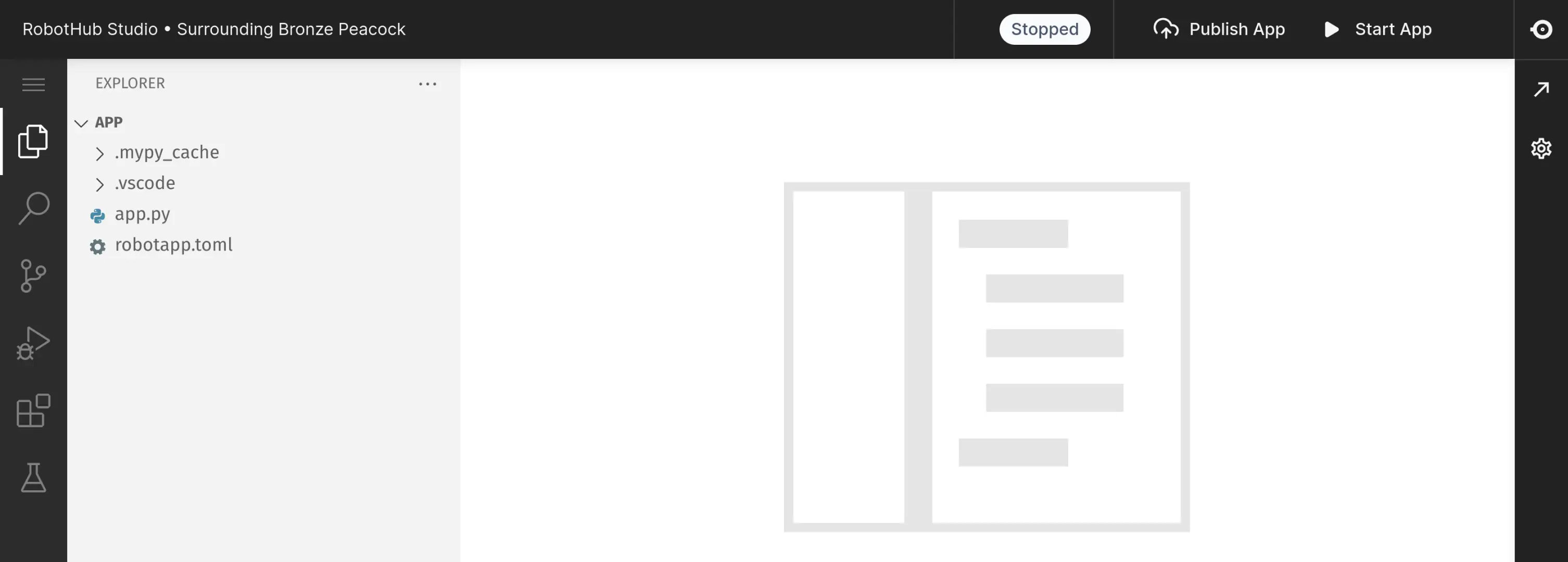
Next steps
Understand the template code
Follow our detailed guide that explains every part of the code.
Luxonis Hub Studio
Discover our web based IDE.
Explore the Camera SDK
DepthAI is our Python library to connect to and configure the camera.
Explore the Cloud SDK
`robothub` is our Python library that simplifies usage in Luxonis Hub and enables interaction with the cloud.