Luxonis Hub Studio
Deprecation Notice
This page describes features that have been removed or replaced in Luxonis Hub. Functionality may be limited and only available to Hub Original customers. Please refer to the up-to-date guides to provision devices, manage fleets, and deploy applications.
App tab, select the app you want to develop. Then, on the Overview tab, click on Code Editor on the right side. The application must be installed in development mode. For instructions on how to do this, please refer to the Get started page.User interface overview
- The application control panel
- The file list
- The main code area
- The Output area.
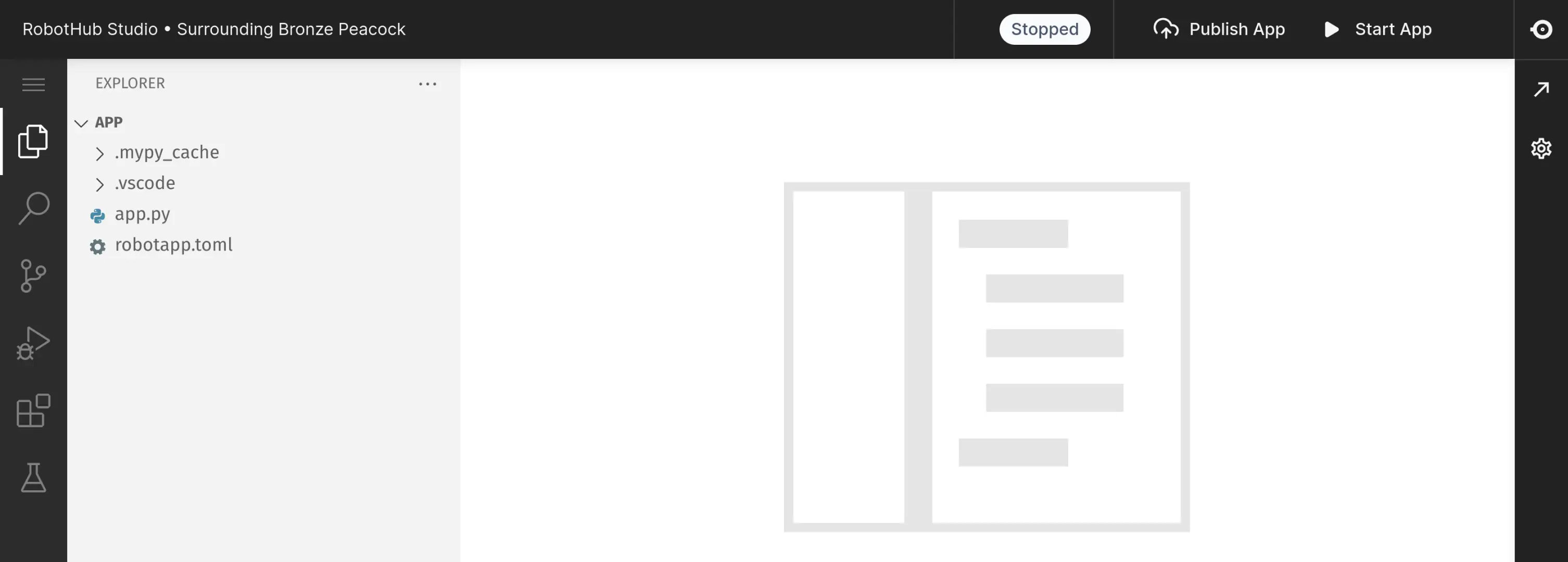
Application control panel
Publish app button builds the app for usage in the Hub and uploads it to the cloud. Before publishing, you will be asked about the version of the app. We use semantic versioning in the format x.y.z, corresponding to Major, Minor, and Patch in the dialog..File list
app.pycontains the primary program code to execute the applicationrobothub.tomlis utilized for the app configuration in run mode.