DepthAI ROS Driver
Version Warning
This documentation is targeted to ROS2 Kilted and upwards. For ROS2 Jazzy/Humble/Noetic, please visit V2 Docs.
Quickstart
To get the latest driver, please install ROS2 Kilted by following the instructions here. After installation of ROS, you should be able to install DepthAI packages as follows:Command Line
1sudo apt install ros-kilted-depthai-rosCommand Line
1ros2 launch depthai_ros_driver driver.launch.pyCommand Line
1ros2 run depthai_ros_driver driverParameters
The driver can be configured by a large number of parameters. Description of all parameters for each node can be found below, most of them mirror DepthAI C++/Python API. Parameters that begin withr_ can be freely modified during runtime, for example with rqt.Parameters that begin with i_ are set when camera is initializing, to change them you have to call stop and start services. This can be used to hot swap NNs during runtime, changing resolutions, etc.Launch files
driver.launch.pylaunches camera in RGBD, and NN in spatial mode (using Yolo V6).rgbd_pcl.launch.pylaunches camera in basic RGBD configuration, doesn't load any NNs. Also loads ROS depth processing nodes for RGBD pointcloud.example_multicam.launch.pylaunches several cameras at once, each one in different container. Edit themulticam_example.yamlconfig file inconfigdirectory to change parameters (currently only for RVC2)example_segmentation.launch.pylaunches camera in RGBD + semantic segmentation (pipeline type=RGBD, nn_type=rgb)pointcloud.launch.py- similar torgbd_pcl.launch.py, but doesn't use RGB component for pointcloud. Note, pointcloud here is published on a different topic.rtabmap.launch.pylaunches camera and RTAB-MAP RGBD SLAM (you need to install it first -sudo apt install ros-$ROS_DISTRO-rtabmap-ros). You might need to set manual focus via parameters here.
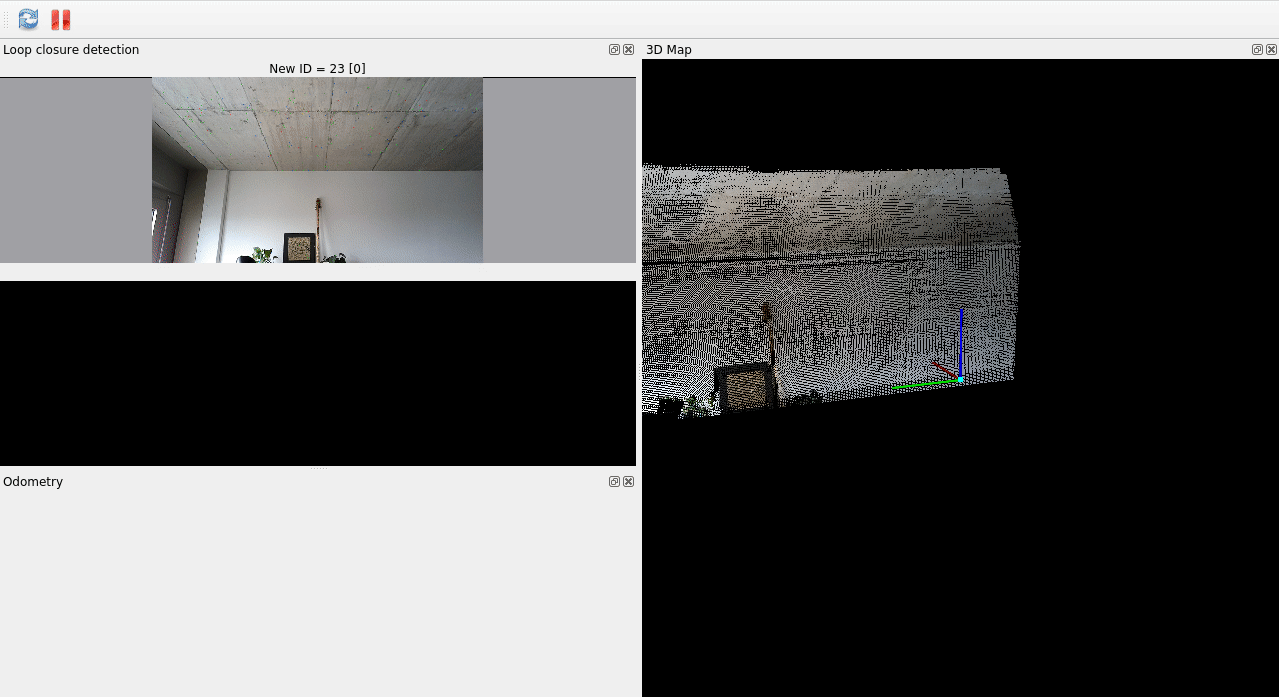
Publishing TFs from extrinsics
Frame default names:- parent_frame: "oak_parent_frame"
- base_frame: "oak" (or node name)
oak_imu_frameBy default, camera transforms are published from based on Device's camera calibration data. To change this behavior in depthai_ros_driver, you can use following parameters:driver.i_publish_tf_from_calibration- setting this to true launches TFPublisher
driver.i_tf_device_name- if not set, defaults to the node namedriver.i_tf_device_model- if not set, it will be automatically detected. If the node is unable to detect STL file for the device it is set toOAK-D. To explicitly set it indriver.launch.py, setoverride_cam_model:=truedriver.i_tf_base_frame- Frame that is used as an the root for camera frames, usually in the same place as CAM_A (center sensor for OAK-D lineup), by default equal to node namedriver.i_tf_parent_frame- Set to the frame that you want to connect the camera to (for example robot end effector)driver.i_tf_cam_pos_x- Position of base frame w.r.t parent framedriver.i_tf_cam_pos_y- Position of base frame w.r.t parent framedriver.i_tf_cam_pos_z- Position of base frame w.r.t parent framedriver.i_tf_cam_roll- Orientation of base frame w.r.t parent framedriver.i_tf_cam_pitch- Orientation of base frame w.r.t parent framedriver.i_tf_cam_yaw- Orientation of base frame w.r.t parent frame
driver.launch.py, you can set pass_tf_args_as_params:=true so that TF arguments are used to fill those parameters. For example ros2 launch depthai_ros_driver driver.launch.py pass_tf_args_as_params:=true parent_frame:=map cam_pos_x:=1.0 imu_from_descr:=trueIt is also possible to set custom URDF path (for now only absolute path works) and custom xacro arguments using camera.i_tf_custom_urdf_path and camera.i_tf_custom_xacro_args. Please note that robot_state_publisher must be running.Note on Extrinsics
If your camera has uncalibrated IMU, a warning will be shown, and IMU will be published with zero rotation and translation.You can override this behavior by setting
camera.i_tf_imu_from_descr: true. This will publish default IMU extrinsics from URDF based on camera model.List of node wrappers and their parameters
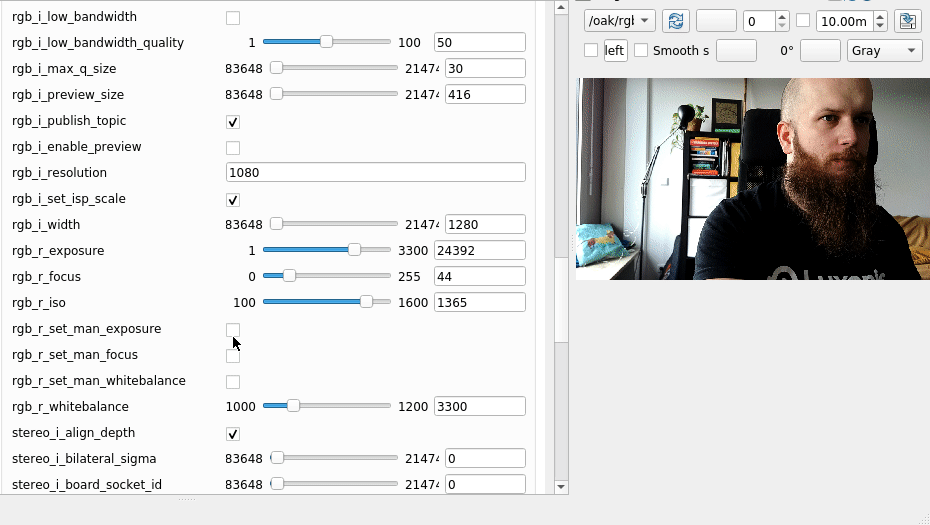
Driver
Driver class is responsible for resetting camera, loading pipelines and (optionally) monitoring device status.Parameters
Outside of TF-publishing related parametersdriver has additional parametersi_usb_speed: SUPER<string> - USB speed set for using current interface, it is automatically deduced but can be overridden, for example to use SUPER_PLUS explicitly available options:- LOW
- FULL
- HIGH (USB2)
- SUPER (USB3)
- SUPER_PLUS - for connecting with a hight speed interface (like Thunderbolt), can be unstable in certain scenarios
i_device_id: ""<string> - Used to connect to a device with a specific IDi_ip ""<string> - Used to connect to a device with specific IPi_usb_port_id: ""<string> - Used to connect to devices on specific USB porti_pipeline_dump: false<bool> - Whether to dump created pipeline to a JSON file (used for debugging)i_calibration_dump: false<bool> - Whether to dump calibration to a JSON filei_external_calibration_path: ""<string> - Used to override device calibrationi_enable_ir : true<bool> - Whether to enable IR projectori_restart_on_diagnostics_error: false<bool> - If diagnostics publishing is enabled in the pipeline and it reports an error, driver will be restartedi_rs_compat: false<bool> - Turn on Realsense compatibility. Topic, frame names and param names will be changed to reflect RS cameras.r_laser_dot_intensity: 0.6<float> <0.0-1.0> - Sets laser dot projector intensity. Additional power might be required via Y-adapter in USB camerasr_floodlight_intensity: 0.6<float> <0.0-1.0> - Sets floodlight projector intensity. Additional power might be required via Y-adapter in USB cameras
Pipeline generation
Parameters
Parameters start with namepipeline_geni_pipeline_typecan be eitherRGB- only publishes RGB stream , NN availableRGBD- Publishes RGB + Depth streams (seti_publish_topicfor left and right cameras to enable them), NN & Spatial NN availableStereo- Publishes streams from left and right sensors, NN can be set for each sensor separatelyRGBStereo- Publishes RGB + Left + Right streams, NN can be set for each sensor separatelyDepth- Publishes only depth stream, NN can be set on stereo node via parameterCamArray- Publishes streams for all detected sensors, NN can be set for each sensor separatelyTof- Publishes only TOF stream, no NN availableDepthTof- Publishes Depth + TOF streams, specific to OAK-D-SR-POE, NN can be set on stereo node via parameterStereoToF- Publishes Stereo + TOF streams, specific to OAK-D-SR-POE, NN can be set on stereo node via parameterRGBToF- Publishes RGB + TOF streams, specific to OAK-D-SR-POE, NN can be set on stereo node via parameterThermal- Targeted towards OAK-T cameras, publishes RGB + Thermal stream.
i_nn_type: spatial<string> - Type of NN to be created with pipelinesi_enable_imu: true<bool> - Whether to enable IMU node in certain pipelinesi_enable_diagnostics: false<bool> - Whether to enable diagnostics nodei_enable_rgbd: false<bool> - Whether to enable RGBD node in certain pipelines This tells the camera whether it should load stereo components. Default set toRGBD. It is also possible to create a custom pipeline since all types are defined as plugins.
test_plugins), create an executable in that package (test_plugins.cpp). Inside that file, define a custom plugin that inherits from depthai_ros_driver::pipeline_gen::BasePipeline and overrides createPipeline method.For exampleC++
1std::vector<std::unique_ptr<dai_nodes::BaseNode>> StereoToF::createPipeline(std::shared_ptr<rclcpp::Node> node,
2 std::shared_ptr<dai::Device> device,
3 std::shared_ptr<dai::Pipeline> pipeline,
4 std::shared_ptr<param_handlers::PipelineGenParamHandler> ph,
5 const std::string& deviceName,
6 bool rsCompat,
7 const std::string& /*nnType*/) {
8 std::vector<std::unique_ptr<dai_nodes::BaseNode>> daiNodes;
9 auto tof = std::make_unique<dai_nodes::ToF>("tof", node, pipeline, deviceName, rsCompat);
10 auto left = std::make_unique<dai_nodes::SensorWrapper>("left", node, pipeline, deviceName, rsCompat, dai::CameraBoardSocket::CAM_B);
11 auto right = std::make_unique<dai_nodes::SensorWrapper>("right", node, pipeline, deviceName, rsCompat, dai::CameraBoardSocket::CAM_C);
12 if(tof->isAligned() && tof->getSocketID() == right->getSocketID()) {
13 auto in = tof->getInput();
14 right->getDefaultOut()->link(in);
15 } else if(tof->isAligned() && tof->getSocketID() == left->getSocketID()) {
16 auto in = tof->getInput();
17 left->getDefaultOut()->link(in);
18 }
19 daiNodes.push_back(std::move(left));
20 daiNodes.push_back(std::move(right));
21 daiNodes.push_back(std::move(tof));
22 return daiNodes;
23}C
1#include <pluginlib /class_list_macros.hpp>
2 PLUGINLIB_EXPORT_CLASS(test_plugins::Test, depthai_ros_driver::pipeline_gen::BasePipeline)Xml
1<library path="test_plugins">
2 <class type="test_plugins::Test" base_class_type="depthai_ros_driver::pipeline_gen::BasePipeline">
3 <description>Test Pipeline.</description>
4 </class>
5 </library>camera.i_pipeline_type to test_plugins::Test.Image sensors
Sensor parameters begin withsensor_name.[PARAMETER_NAME], for example rgb.i_widthInitial parameters
i_enable_default_output: true<bool>- For now, sensor node creates one default output that is used for image publishing and/or Stereo alignment. The output can be disabled to save some bandwidth if publishing on image topic is not required, for example in the case where we have RGBD pointcloud publishing (as RGBD node requests a separate output internally) and explicit Stereo alignment is not needed.i_board_socket_id<int> - Socket ID of the sensor, used mostly for alignment, calibration and deducing frame names, automatically detected for each sensor but can be overrideni_enable_feature_tracker: false<bool> - Enables FeatureTracker node for this particular sensori_enable_nn: false<bool> - Enables NeuralNetwork for this particular sensori_max_q_size: 8<int> - Sets DAI queue sizei_low_bandwidth: false<bool> - When set to true, enables VideoEncoder for this particular sensor to improve latency between camera and host. By default DAI Encoded frames (only in case of MJPEG Encoder, for H264 enablei_publish_compressedparameter) are decoded to ROS Image messages on host.i_low_bandwidth_profile: 4<int> - Type of encoder used. Following types are available:- H264_BASELINE,
- H264_HIGH,
- H264_MAIN,
- H265_MAIN,
- MJPEG (default)
i_low_bandwidth_frame_freq: 30<int> - Frame frequency of the Encoder, used in H26X typesi_low_bandwidth_bitrate: 0<int> - Bitrate of the Encoder, used in H26X typesi_low_bandwidth_quality: 50<int> - Quality of the MJPEG Encoderi_publish_compressed: false<bool> - Instead of converting DAI Encoded frames to ROS Image messages publish them in respective compressed image formats (CompressedImage for MJPEG and FFMPEGMsgs::FFMPPEGPacket for H26X types)i_get_base_device_timestamp: false<bool> - Controls whether DAI timestamps obtained for data are synchronized to host (Timestamps themselves are still aligned to ROS time)i_calibration_file: ""<string> - Used to override DAI calibration with ROS calibrationi_update_ros_base_time_on_ros_msg: false<bool> - Enable if you experience timeshifts in your system (for example in the case where system clock is externally controlledi_enable_lazy_publisher: true<bool> - Whether to publish data only in the case where a subscription is detected on an image/camera_info topici_add_exposure_offset: false<bool> - Whether to add exposure offset to ROS timestampi_exposure_offset: 0<int> - Exposure offset type:- START
- MIDDLE
- END
i_reverse_stereo_socket_order: false<bool> - SeeStereo socket ordersection below for more informationi_synced: :false<bool> - Whether to add the output to the synced outputs group, all publishers synced will publish images with the same timestampsi_publish_topic: true/false<bool> - Whether to publish on ROS topic, by default true on sensors on CAM_A socket, false otherwisei_width: 640<int> - Width of the imagei_height: 400<int> - Height of the imagei_fps: 30.0<float> - Sensor FPSi_undistorted: true<bool> - Whether to undistort the imagei_resize_mode: "CROP"<string> - Type of resize used when undistorting the image, refer to DAI Camera node for more information, can be:- CROP
- LETTERBOX
- STRETCH
i_fsync_continuous: false<bool> - Whether to set Frame Sync mode. If enabled,i_fsync_modeparameter is used for the modei_fsync_mode: "INPUT<string> - Type of FSync mode, can be:- OFF
- OUTPUT
- INPUT
i_fsync_trigger: false<bool> - Whether to use external trigger for image capturingi_num_frames_burst: 1<int> - How many frames in triggered bursti_num_frames_discard: 0<int> - How many frames to discard in an initial burst (they may have worse quality)
Runtime parameters
r_iso: 800<int> <100-1600> - ISO setting when setting manual exposure, setr_set_man_exposureto user_exposure: 1000<int> <1-33000> - Exposure setting when setting manual exposure, setr_set_man_exposureto user_set_man_exposure: false<bool> - Whether to set manual exposurer_set_autoexposure_limit: false<bool> - Whether to limit the auto exposurer_auto_exposure_limit: 1000<int> - Auto exposure limitr_set_man_focus: false<bool> - Whether to set manual focusr_focus: 1<int> <1-255> - Focus valuer_set_man_whitebalance: false<bool> - Whether to set manual whitebalancer_whitebalance: 3000<int> <1000-12000> - Manual whitebalancer_set_sharpness: false<bool> - Whether to set sharpness manuallyr_sharpness: 1<int> <1-4> - Sharpness levelr_set_chroma_denoise: false- Whether to set chroma denoise manuallyr_chroma_denoise: 1<int> <1-4> - Chroma denoise levelr_set_luma_denoise: false- Whether to set luma denoise manuallyr_luma_denoise: 1<int> <1-4> - Luma denoise levelr_set_auto_exp_region: false<bool> - Whether to use part of image for controlling exposurer_auto_exp_region_start_x: 0<int> - Start point for rectangle used for autoexposure (in image coordinates, i.e X right, Y down)r_auto_exp_region_start_y: 0<int> - Start point for rectangle used for autoexposure (in image coordinates, i.e X right, Y down)r_auto_exp_region_width: 0<int> - Width of the autoexposure regionr_auto_exp_region_height: 0<int> - Height of the autoexposure region
Stereo parameters
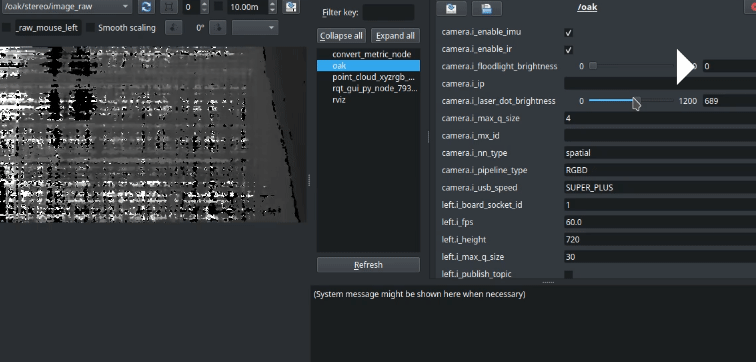
Depth alignment
When settingstereo.aligned: true, stereo output is aligned to board socket specified by stereo.i_board_socket_id parameter (by default 0/CAM_A)You can enable rectified Stereo streams by setting, for example in the case of right stream i_publish_right_rect: true.Stereo socket order
By default, right camera is treated as first when used for stereo computation, which is reflected in CameraInfo messages. If you want to reverse that logic, setstereo.i_reverse_stereo_socket_order: true (this can be also set for individual sensors).Custom Sensor sockets
Configuration of which sensors are used for computing stereo pair can be done either programmatically, by specifying them in a constructor of a Stereo node (for example when building a custom pipeline), or via parameters -stereo.i_left_socket_id/stereo.i_right_socket_id. Please note that currently if you want to use rgb/center socket instead of one of the given pairs you will need to build a custom pipeline for that.Parameters
For more information on filters, visit Configuring Stereo Depthi_max_q_size: 30<int> - Sets DAI queue sizei_low_bandwidth: false<bool> - Refer to the parameter description inSensornode. NOTE This parameter is incompatible withi_subpixelparameter.i_low_bandwidth_profile: 4<int> - Type of encoder used. Following types are available:- H264_BASELINE,
- H264_HIGH,
- H264_MAIN,
- H265_MAIN,
- MJPEG (default)
i_low_bandwidth_frame_freq: 30<int> - Frame frequency of the Encoder, used in H26X typesi_low_bandwidth_bitrate: 0<int> - Bitrate of the Encoder, used in H26X typesi_low_bandwidth_quality: 50<int> - Quality of the MJPEG Encoderi_get_base_device_timestamp: false<bool> - Controls whether DAI timestamps obtained for data are synchronized to host (Timestamps themselves are still aligned to ROS time)i_calibration_file: ""<string> - Used to override DAI calibration with ROS calibrationi_update_ros_base_time_on_ros_msg: false<bool> - Enable if you experience timeshifts in your system (for example in the case where system clock is externally controlledi_enable_lazy_publisher: true<bool> - Whether to publish data only in the case where a subscription is detected on an image/camera_info topici_add_exposure_offset: false<bool> - Whether to add exposure offset to ROS timestampi_exposure_offset: 0<int> - Exposure offset type:- START
- MIDDLE
- END
i_reverse_stereo_socket_order: false<bool> - SeeStereo socket ordersection below for more informationi_synced: :false<bool> - Whether to add the output to the synced outputs group, all publishers synced will publish images with the same timestampsi_publish_topic: true/false<bool> - Whether to publish on ROS topic, by default true on sensors on CAM_A socket, false otherwisei_output_disparity: false<bool> - Whether to output disparity instead of depthi_enable_left_spatial_nn: false<bool> - Whether to create spatial NN with left sensor as RGB sourcei_enable_right_spatial_nn: false<bool> - Whether to create spatial NN with right sensor as RGB sourcei_enable_left_rgbd: false<bool> - Whether to create RGBD node with left sensor as RGB sourcei_enable_right_rgbd: false<bool> - Whether to create RGBD node with right sensor as RGB sourcei_aligned: true<bool> - Whether to align stereo node toi_board_socket_idi_run_align_on_host: true<bool> - Whether to run align node on host (this is only in case of RVC4)i_depth_preset: FAST_ACCURACY<string> - What kind of default depth preset to apply. WARNING In case of types other than FAST_ACCURACY, other stereo filtering parameters might be overriden. Additionally, in some cases decimation filter is applied resulting in lower final image size and increased processing might reduce available resources that are shared with, for example Neural Networks on RVC2 devices. Following settings are exposed:- FAST_ACCURACY
- DEFAULT
- FACE
- HIGH_DETAIL
- ROBOTICS
i_enable_distortion_correction: true<bool> - Toggling distortion correction on output streami_set_disparity_to_depth_use_spec_translation: false<bool> - Whether to use baseline from CAD data, not the calibration datai_bilateral_sigma: 0<int> <0-65535> - Value for bilateral sigma filter. Large values of this parameter means that farther colors within pixel neighbourhood will be mixed together, resulting in large areas of semi-equal color.i_lrc_threshold: 10<int> <0-255> - Threshold for left-right, right-left disparity map combine.i_stereo_conf_threshold: 15<int> <0-255> - Confidence threshold for disparity calculation. High value means more depth values are discardedi_subpixel: true<bool> - Compute disparity with sub-pixel interpolation (3 fractional bits by default. Suitable for long range. Currently incompatible with extended disparity and low_bandwidth mode. Setting subpixel results in more depth values being output (less visible "steps" in pointclouds at the cost of more bandwidth and resources being used. Automatically enabled on some depth presets.i_subpixel_fractional_bits: 3<int> <3-5> - Defines the number of fractional disparities: 2^xi_rectify_edge_fill_color: 0<int> <-1-255> - Fill color for missing data at the edges. 0-255 for grayscale or -1 to replicate pixelsi_enable_alpha_scaling: false<bool> - Enable alpha scaling.i_alpha_scaling: 0.0<float> - Alpha scaling parameter. It is a free scaling parameter between 0, (where all pixels in the undistorted image are valid) and 1 (where all the source image pixels are retained in the undistorted image). On some high distortion lenses, and/or due to rectification (image rotated) invalid areas may appear even with alpha=0, in these cases alpha < 0.0 helps removing invalid areas.i_disparity_width: DISPARITY_96<string> - Disparity search range. Values:- DISPARITY_64
- DISPARITY_96
i_extended_disp: false<bool> - Disparity range increased from 0-95 to 0-190, combined with full resolution and downscaled images. Suitable for short range objects. Currently incompatible with sub-pixel disparity.i_enable_companding: false<bool> - Enable disparity companding using sparse matching. Matching pixel by pixel for N disparities. Matching every 2nd pixel for M disparities. Matching every 4th pixel for T disparities. In case of 96 disparities: N=48, M=32, T=16. This way the search range is extended to 176 disparities, by sparse matching. Note, when enabling this flag only depth map will be affected, disparity map will noti_enable_temporal_filter: false<bool> - Enable temporal filter.i_temporal_filter_alpha: 0.4<float> <0.0-1.0> - The alpha factor in an exponential moving average with Alpha=1 - no filter. Alpha=0 - infinite filter. Determines the extent of the temporal history that should be averaged.i_temporal_filter_delta: 20<int> - Step-size boundary. Establishes the threshold used to preserve "edges". If the disparity value between neighboring pixels exceed the disparity threshold set by this delta parameter, then filtering will be temporarily disabled. Default value 0 means auto: 3 disparity integer levels. In case of subpixel mode it's 3*number of subpixel levels.i_temporal_filter_persistency: VALID_2_IN_LAST_4<string> - Persistency mode. If the current disparity/depth value is invalid, it will be replaced by an older value, based on persistency mode. Valid values:- PERSISTENCY_OFF
- VALID_8_OUT_OF_8
- VALID_2_IN_LAST_3
- VALID_2_IN_LAST_4
- VALID_2_OUT_OF_8
- VALID_1_IN_LAST_2
- VALID_1_IN_LAST_5
- VALID_1_IN_LAST_8
- PERSISTENCY_INDEFINITELY
i_enable_speckle_filter: false<bool> - Enable speckle filter.i_speckle_filter_speckle_range: 50<int> - Speckle search range.i_enable_disparity_shift: false<bool> - Shift input frame by a number of pixels to increase minimum depth. For example shifting by 48 will change effective disparity search range from (0,95] to [48,143]. An alternative approach to reducing the minZ. We normally only recommend doing this when it is known that there will be no objects farther away than MaxZ, such as having a depth camera mounted above a table pointing down at the table surface.i_disparity_shift: 0<int> - Disparity shift value.i_enable_spatial_filter: false<bool> - Enable spatial filter.i_spatial_filter_hole_filling_radius: 2<int> - An in-place heuristic symmetric hole-filling mode applied horizontally during the filter passes. Intended to rectify minor artefacts with minimal performance impact. Search radius for hole filling.i_spatial_filter_alpha: 0.5<float> - The Alpha factor in an exponential moving average with Alpha=1 - no filter. Alpha = 0 - infinite filter. Determines the amount of smoothing.i_spatial_filter_delta: 20<int> - Similar to delta in temporal filter.i_spatial_filter_num_iterations: 1<int> - Number of iterations over the image in both horizontal and vertical direction.i_enable_threshold_filter: false<bool> - Enable threshold filteri_threshold_filter_min_range: 400<int> - Minimum range in depth units(mm). Depth values under this value are invalidated.i_threshold_filter_max_range: 15000<int> - Maximum range in depth units. Depth values over this value are invalidated.i_enable_brightness_filter: false<bool> - Enable brightness filteri_brightness_filter_min_brightness: 0<int> - Minimum pixel brightness. If input pixel is less or equal than this value the depth value is invalidated.i_brightness_filter_max_brightness: 255<int> - Maximum pixel brightness. If input pixel is more or equal than this value the depth value is invalidated.i_enable_decimation_filter: false<bool> - Enable decimation filter. Affects final image size.i_decimation_filter_decimation_mode: PIXEL_SKIPPING<string> - Decimation algorithm type. Available values:- PIXEL_SKIPPING
- NON_ZERO_MEDIAN
- NON_ZERO_MEAN
i_decimation_filter_decimation_factor: 1<int> <1-4> - Valid values are 1,2,3,4. Disparity/depth map x/y resolution will be decimated with this value.- Following parameters are for the same for left and right rectified streams, below are parameters for left for the sake of brevity
i_publish_left_rect: false<bool> - Whether to publish rectified left streami_left_rect_low_bandwidth: false<bool> - Left rect low bandwidth provilei_left_rect_low_bandwidth_profile: 4<int> - Left Rect LB profilei_left_rect_low_bandwidth_frame_freq: 30<int> - Left Rect LB frame frequencyi_left_rect_low_bandwidth_bitrate: 0<int> - Left Rect LB bitratei_left_rect_low_bandwidth_quality: 50<int> - Left Rect LB qualityi_left_rect_publish_compressed: false<bool> - Whether to publish compressed images for left recti_left_rect_add_exposure_offset: false<bool> - Left Rect add exposure offseti_left_rect_exposure_offset: 0<int> - Left Rect exposure offset settingi_left_rect_enable_feature_tracker: false<bool> - Whether to add feature tracker for rectified lefti_left_rect_synced: false<bool> - Whether to sync left rect with other streams
Feature Tracker
Each sensor node (and rectified streams from Stereo node) has the option to add FeatureTracker node, which publishesdepthai_ros_msgs/msg/TrackedFeatures messages. To enable features on, for example rgb node, set rgb: i_enable_feature_tracker: true. To enable publishing on rectified streams, set for example stereo: i_left_rect_enable_feature_trackerParameters
i_motion_estimation_type: LUKAS_KANADE_OPTICAL_FLOW<string> - Motion estimator type, can be:- LUKAS_KANADE_OPTICAL_FLOW
- HW_MOTION_ESTIMATION
i_update_ros_base_time_on_ros_msg: false<bool> - Enable if you experience timeshifts in your system (for example in the case where system clock is externally controlledi_get_base_device_timestamp: false<bool> - Controls whether DAI timestamps obtained for data are synchronized to host (Timestamps themselves are still aligned to ROS time)
IMU
Parameters:
i_max_q_size: 8<int> - Sets DAI queue sizei_acc_freq: 480<int> - Accelerometer sensor frequencyi_acc_cov: 0.0<float> - Accelerometer covariancei_batch_report_threshold: 5<int> - Batch report sizei_enable_rotation: false<bool> - Whether to enable rotation vector & magnetometer data (available when using IMU_WITH_MAGN/ IMU_WITH_MAGN_SPLIT message type and BNO086 sensor)i_gyro_cov: 0.0<float> - Gyroscope covariancei_gyro_freq: 400<int> - Gyroscope frequencyi_mag_cov: 0.0<float> - Magnetometer covariancei_mag_freq: 100<int> - Magnetometer frequencyi_max_batch_reports: 10<int> - Max reports per batchi_message_type: IMU<string> - ROS publisher type:IMU- sensor_msgs/ImuIMU_WITH_MAG- depthai_ros_msgs/ImuWithMagneticFieldIMU_WITH_MAG_SPLIT- two publishers - sensor_msgs/Imu & sensor_msgs/MagneticField
i_rot_cov: -1.0<float> - Rotation covariancei_rot_freq: 400<int> - Rotation frequencyi_sync_method: COPY<string> - sync method. Available options (WARNING RVC4 Devices only support COPY for now):COPYLINEAR_INTERPOLATE_GYROLINEAR_INTERPOLATE_ACCEL
i_rotation_vector_type<string> - type of rotation vector, for more information, refer to this link. Available options:ROTATION_VECTORGAME_ROTATION_VECTORGEOMAGNETIC_ROTATION_VECTORARVR_STABILIZED_ROTATION_VECTORARVR_STABILIZED_GAME_ROTATION_VECTOR
i_update_ros_base_time_on_ros_msg: false<bool> - Enable if you experience timeshifts in your system (for example in the case where system clock is externally controlledi_get_base_device_timestamp: false<bool> - Controls whether DAI timestamps obtained for data are synchronized to host (Timestamps themselves are still aligned to ROS time)
Neural networks
In most of the pipeline types there is an option to easily turn enable Neural Networks.camera.i_nn_typecan be eithernone(no NN),rgborspatial. This is responsible for whether the NN that we load should also take depth information (and for example provide detections in 3D format). Default set tospatial
Parameters
i_nn_family: detection<string> - sets what kind of NN we want to have. Currently available options are: *detectionsegmentation(for now only on RVC2)
i_nn_model: yolov6-nano<string> - Which model we want to load, models are downloaded from the web automatically when the driver is started, similarly to DepthAI C++/Python examples.i_nn_confidence_threshold: 0.5<float> - Confidence threshold for NNi_nn_depth_lower_threshold: 100<int> - (Spatial only) lower depth threshold for detections (in mm)i_nn_depth_upper_threshold: 10000<int> - (Spatial only) upper depth threshold for detections (in mm)i_enable_passthrough: false<bool> - Whether to publish RGB passthrough imagei_enable_passthrough_depth: false<bool> - Whether to publish depth passthrough imagei_update_ros_base_time_on_ros_msg: false<bool> - Enable if you experience timeshifts in your system (for example in the case where system clock is externally controlledi_get_base_device_timestamp: false<bool> - Controls whether DAI timestamps obtained for data are synchronized to host (Timestamps themselves are still aligned to ROS time)i_bounding_box_scale_factor: 0.5<float> <0.0-1.0> - Bounding box scale factor for detectionsi_max_q_size: 8<int> - Sets DAI queue size
sensor_name.i_enable_nn to true. After that, you can similarly set sensor_name_nn.i_nn_model to a path to a config file. You can also set up spatial NN for Stereo node and use one of its left/right streams as rgb input. This can be enabled in cameras with RGB side sensors such as OAK-D-SR and OAK-D-LR. Setting up is also similar:stereo.i_enable_left_spatial_nn- set to true to enable spatial NN with left sensor as input
Sync
Currently you can sync any number of image topics with a sync node wrapper. To create a sync node, setpipeline_gen: i_enable_sync: true, and, for example rgb.i_synced: true and stereo.i_synced: true. This example configuration is applied when running driver.launch.py with pointcloud.enable:=true argument.Parameters
i_sync_threshold: 10<int> - Set maximal interval between messages in a group in milliseconds.i_sync_attempts: 10<int> - Number of attemps for syncing
ToF
ToF node is available on ToF, RgbTof, StereoToF and DepthTof pipelines. Its parameters are similar to regular camera nodeParameters
i_publish_topic: true<bool> - Whether to publish topici_max_q_size: 8<int> - Sets DAI queue sizei_low_bandwidth: false<bool> - Refer to the parameter description inSensornode. NOTE This parameter is incompatible withi_subpixelparameter.i_low_bandwidth_profile: 4<int> - Type of encoder used. Following types are available:- H264_BASELINE,
- H264_HIGH,
- H264_MAIN,
- H265_MAIN,
- MJPEG (default)
i_low_bandwidth_frame_freq: 30<int> - Frame frequency of the Encoder, used in H26X typesi_low_bandwidth_bitrate: 0<int> - Bitrate of the Encoder, used in H26X typesi_low_bandwidth_quality: 50<int> - Quality of the MJPEG Encoderi_get_base_device_timestamp: false<bool> - Controls whether DAI timestamps obtained for data are synchronized to host (Timestamps themselves are still aligned to ROS time)i_calibration_file: ""<string> - Used to override DAI calibration with ROS calibrationi_update_ros_base_time_on_ros_msg: false<bool> - Enable if you experience timeshifts in your system (for example in the case where system clock is externally controlledi_enable_lazy_publisher: true<bool> - Whether to publish data only in the case where a subscription is detected on an image/camera_info topici_publish_compressed: false<bool> - Whether to publish compressed imagesi_update_ros_base_time_on_ros_msg: false<bool> - Enable if you experience timeshifts in your system (for example in the case where system clock is externally controlledi_get_base_device_timestamp: false<bool> - Controls whether DAI timestamps obtained for data are synchronized to host (Timestamps themselves are still aligned to ROS time)i_add_exposure_offset: false<bool> - Whether to add exposure offset to ROS timestampi_exposure_offset: 0<int> - Exposure offset type:- START
- MIDDLE
- END
i_width: 640<int> - Width of the imagei_height: 400<int> - Height of the imagei_fps: 30<int> - FPS of the imagei_aligned :false<bool> - Whether to align the image to the other sensori_aligned_socket_id: ""<string> - Socket to align the image toi_run_align_on_host: true<bool> - Whether to run align node on host (this is only in case of RVC4)i_synced: :false<bool> - Whether to add the output to the synced outputs group, all publishers synced will publish images with the same timestampsi_preset_mode: TOF_MID_RANGE<string> - Preset mode for image filtering
Thermal
Thermal camera similarly operates as camera node with the option to set some additional runtime parametersParameters
i_publish_topic: true<bool> - Whether to publish topici_max_q_size: 8<int> - Sets DAI queue sizei_low_bandwidth: false<bool> - Refer to the parameter description inSensornode. NOTE This parameter is incompatible withi_subpixelparameter.i_low_bandwidth_profile: 4<int> - Type of encoder used. Following types are available:- H264_BASELINE,
- H264_HIGH,
- H264_MAIN,
- H265_MAIN,
- MJPEG (default)
i_low_bandwidth_frame_freq: 30<int> - Frame frequency of the Encoder, used in H26X typesi_low_bandwidth_bitrate: 0<int> - Bitrate of the Encoder, used in H26X typesi_low_bandwidth_quality: 50<int> - Quality of the MJPEG Encoderi_get_base_device_timestamp: false<bool> - Controls whether DAI timestamps obtained for data are synchronized to host (Timestamps themselves are still aligned to ROS time)i_calibration_file: ""<string> - Used to override DAI calibration with ROS calibrationi_update_ros_base_time_on_ros_msg: false<bool> - Enable if you experience timeshifts in your system (for example in the case where system clock is externally controlledi_enable_lazy_publisher: true<bool> - Whether to publish data only in the case where a subscription is detected on an image/camera_info topici_publish_compressed: false<bool> - Whether to publish compressed imagesi_update_ros_base_time_on_ros_msg: false<bool> - Enable if you experience timeshifts in your system (for example in the case where system clock is externally controlledi_get_base_device_timestamp: false<bool> - Controls whether DAI timestamps obtained for data are synchronized to host (Timestamps themselves are still aligned to ROS time)i_add_exposure_offset: false<bool> - Whether to add exposure offset to ROS timestampi_exposure_offset: 0<int> - Exposure offset type:- START
- MIDDLE
- END
i_width: 640<int> - Width of the imagei_height: 400<int> - Height of the imagei_fps: 30<int> - FPS of the imagei_aligned :false<bool> - Whether to align the image to the other sensori_aligned_socket_id: ""<string> - Socket to align the image toi_run_align_on_host: true<bool> - Whether to run align node on host (this is only in case of RVC4)i_synced: :false<bool> - Whether to add the output to the synced outputs group, all publishers synced will publish images with the same timestampsi_orientation: NORMAL<string> - Orientation of the image. Available options:- NORMAL
- MIRROR
- FLIP
- MIRROR_FLIP
r_auto_ffc: false<bool> - Auto Flat-Field-Correction. Controls wheather the shutter is controlled by the sensor module automatically or not.r_close_manual_shutter: false<bool> - Set this to True/False to close/open the shutter when autoFFC is disabled.r_brightness_level: 0<int> <0-255> - Image brightness level.r_time_noise_filter_level: 0<int> <0-3> - Time noise filter level. Filters out the noise that appears over time.
RGBD
RGBD node can be turned on in some pipelines by turning onpipeline_gen.i_enable_rgbd parameter or by setting i_enable_left/right_rgbd in Stereo node.Parameters
i_publish_topic: true<bool> - Whether to publish topici_max_q_size: 2<int> - Sets DAI queue sizei_update_ros_base_time_on_ros_msg: false<bool> - Enable if you experience timeshifts in your system (for example in the case where system clock is externally controlledi_get_base_device_timestamp: false<bool> - Controls whether DAI timestamps obtained for data are synchronized to host (Timestamps themselves are still aligned to ROS time)i_num_threads: 1<int> - Number of threads used for RGBD nodei_run_sync_on_host: true<bool> - Whether to sync messages on hosti_run_align_on_host: true<bool> - Whether to run align node on host (this is only in case of RVC4)
Specific camera configurations
PoE Cameras
Since PoE cameras use protocol that has lower throughput than USB, running default driver launch can result in lags depending on chosen resolution/fps. To combat this issue, you can use encoded frames, which let you keep desired resolution/fps at the cost of image quality reduction due to compression. One additional difference is thatsubpixel depth filtering is disabled in this mode. To enable low_bandwidth, for example for rgb camera, change parameters:rgb.i_low_bandwidth-trueto enablergb.i_low_bandwidth_quality- desired quality % (default-50) Seelow_bandwidth.yamlfile for example parameters for all streams
ToF Cameras
OAK-D-SR-PoE due to it's specific configuration requires a separate launch file -sr_poe_rgbd_pcl.launch.py. This also utilizes pipeline configuration specific to OAK-D-SR, you can find more information about the pipeline types above. Please note that currently ToF cameras publish images in rgb frame due to sensor socket naming convention.Stopping/starting camera for power saving/reconfiguration
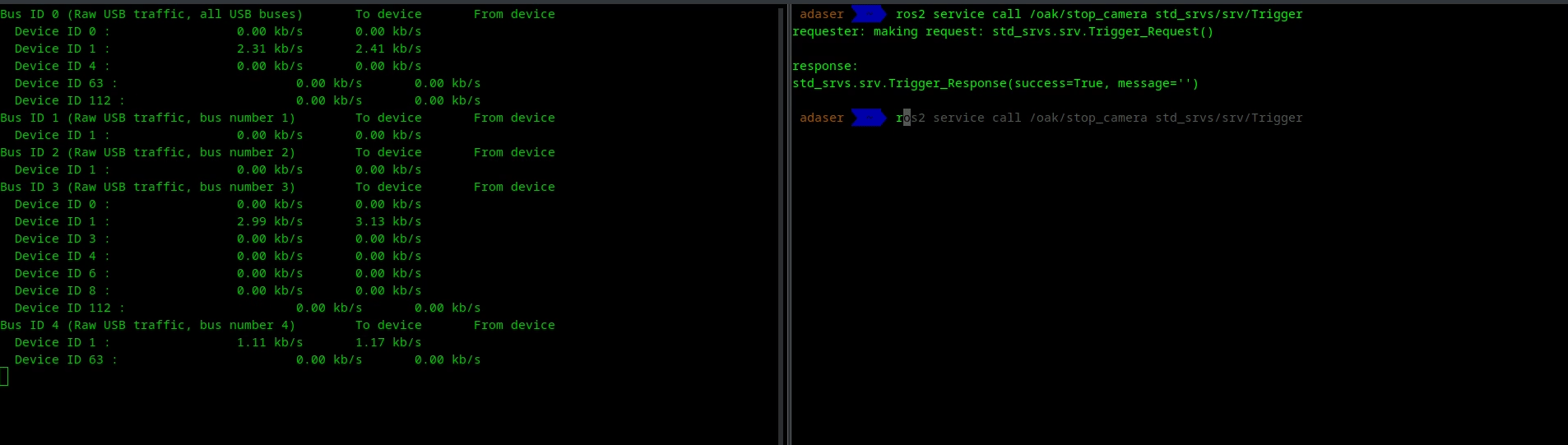 Stopping camera also can be used for power saving, as pipeline is removed from the device. Topics are also removed when camera is stopped.There is also an option to enable auto restart if camera encounters an error. To do that, set
Stopping camera also can be used for power saving, as pipeline is removed from the device. Topics are also removed when camera is stopped.There is also an option to enable auto restart if camera encounters an error. To do that, set camera.i_restart_on_diagnostics_error: trueRealSense compatibility
For quick integration test, you can usedriver.launch.py with rs_compat:=true argument to miminc Realsense camera behavior. This will set up camera with RGBD pipeline, and publish topics with names compatible with Realsense camera. TF frames will be also available in Realsense format. Similarly to how RS node works, you can enable pointcloud publishing with pointcloud.enable:=true argument. Please note that the driver will spawn with different name and namespace, as well as different DAI node names so you might need to adjust your config files accordingly. Naming convention is as follows:- Namespace:
''->camera - Node name:
oak->camera rgb->colorstereo->depth- 'left' ->
infra_2 - 'right' ->
infra_1 - Frame
oak->camera_link
Example
Let's take look at what changes would be needed for a launch file:Python
1# Example inclusion of RealSense driver
2rs_camera_launch_include = IncludeLaunchDescription(
3 PythonLaunchDescriptionSource([
4 PathJoinSubstitution([
5 FindPackageShare('realsense2_camera'),
6 'launch',
7 'rs_launch.py',
8 ])
9 ]),
10 launch_arguments={
11 'pointcloud.enable': true,
12 }.items()
13)Python
1# Example inclusion of OAK driver
2oak_driver_launch_include = IncludeLaunchDescription(
3 PythonLaunchDescriptionSource([
4 PathJoinSubstitution([
5 FindPackageShare('depthai_ros_driver'),
6 'launch',
7 'driver.launch.py',
8 ])
9 ]),
10 launch_arguments={
11 'rs_compat': true,
12 'pointcloud.enable': true,
13 }.items()
14)RTABMap example with RealSense compatibility
Let's take a look at one of the examples inrtabmap_ros package, realsense_d435i_color.launch.py. Note This example as of this moment (2024-08-27) needs to be adjusted for RS topic names as follows:Before
Python
1remappings=[
2('imu', '/imu/data'),
3('rgb/image', '/camera/color/image_raw'),
4('rgb/camera_info', '/camera/color/camera_info'),
5('depth/image', '/camera/realigned_depth_to_color/image_raw')]After
Python
1remappings=[
2('imu', '/imu/data'),
3('rgb/image', '/camera/camera/color/image_raw'),
4('rgb/camera_info', '/camera/camera/color/camera_info'),
5('depth/image', '/camera/camera/depth/image_rect_raw')]Command Line
1ros2 launch realsense2_camera rs_launch.py enable_gyro:=true enable_accel:=true unite_imu_method:=1 enable_sync:=trueCommand Line
1ros2 launch depthai_ros_driver driver.launch.py rs_compat:=truertabmap.launch.py example in depthai_ros_driver package for running RTABMap with OAK camera. You can also add slight modifications to also enable RS mode for this example.Recalibration
If you want to use other calibration values than the ones provided by the device, you can do it in following ways:- Use
set_camera_infoservices available for each of the image streams - Use
i_calibration_fileparameter available to point to the calibration file. Note camera name must start with/, so for example/rgb. Seedepthai_ros_driver/config/calibrationfor example calibration files.calibration.launchfile is provided to start up a ROS camera calibrator node in both monocular and stereo configurations. Calibration file syntax (fromcamera_info_manager):
Yaml
1- file:///full/path/to/local/file.yaml
2- file:///full/path/to/videre/file.ini
3- package://camera_info_manager/tests/test_calibration.yaml
4- package://ros_package_name/calibrations/camera3.yamlExample scenarios
- We want to get segmentation or 2D detection output based on images published by usb camera node. This can be achieved by setting
rgb.i_simulate_from_topicparameter totrue. This createssensor_msgs/Imagesubscriber listening by default on/<node_name>/rgb/inputtopic that passes data into the pipeline on each callback. Topic names can be changed either by classic ROS topic remapping or settingrgb.i_simulated_topic_nameto a desired name. By default, original sensor node still runs and publishes data. Settingrgb.i_disable_nodeto true will prevent it from spawning. Checkdet2d_usb_cam_overlay.launch.pyin `depthai_filters to see it in action. - Calculating depth - both
leftandrightsensor nodes can be setup as in the example above to calculate calculate depth/disparity from external topics. Note that for this to work properly you need specify:
left.i_board_socket_id: 1right.i_board_socket_id: 2- Default stereo input size is set to 1280x720, in case of different image size, To set custom ones, set
stereo.i_set_input_size: trueand adjuststereo.i_input_widthandstereo.i_input_heightaccordingly. - external calibration file path using
camera.i_external_calibration_pathparameter. To get calibration from the device you can either setcamera.i_calibration_dumpto true or callsave_calibrationservice. Calibration will be saved to/tmp/<mx_id>_calibration.json. An example can be seen instereo_from_rosbag.launch.pyindepthai_ros_driver
Developers guide
For easier development inside isolated workspace, one can use Visual Studio Code with DevContainers plugin, to do that:- Create separate workspace
- Clone repository into src
- Copy
.devcontainerdirectory into main workspace directory - Open workspace directory in VSCode