OAK Viewer
Download
If you are updating OAK Viewer via oakctl, you need to use version 0.15.0+ to get the latest OAK Viewer.
Linux
macOS
Windows
Linux
Debian packages are available for Ubuntu 24.04 / 22.04, supporting x86_64 (AMD64) architecture.
Features
Local Viewer and OAK4 Default App
Please note that all features of Viewer work only in Chrome. The local version includes a bundled Chrome browser. However, the web version can be opened in any browser, albeit with some limitations. All browsers should support RAW streams. Encoded streams and features based on them are supported only in Chrome because they require the full set of the WebCodecs API, which currently only Chrome provides with high quality and performance.
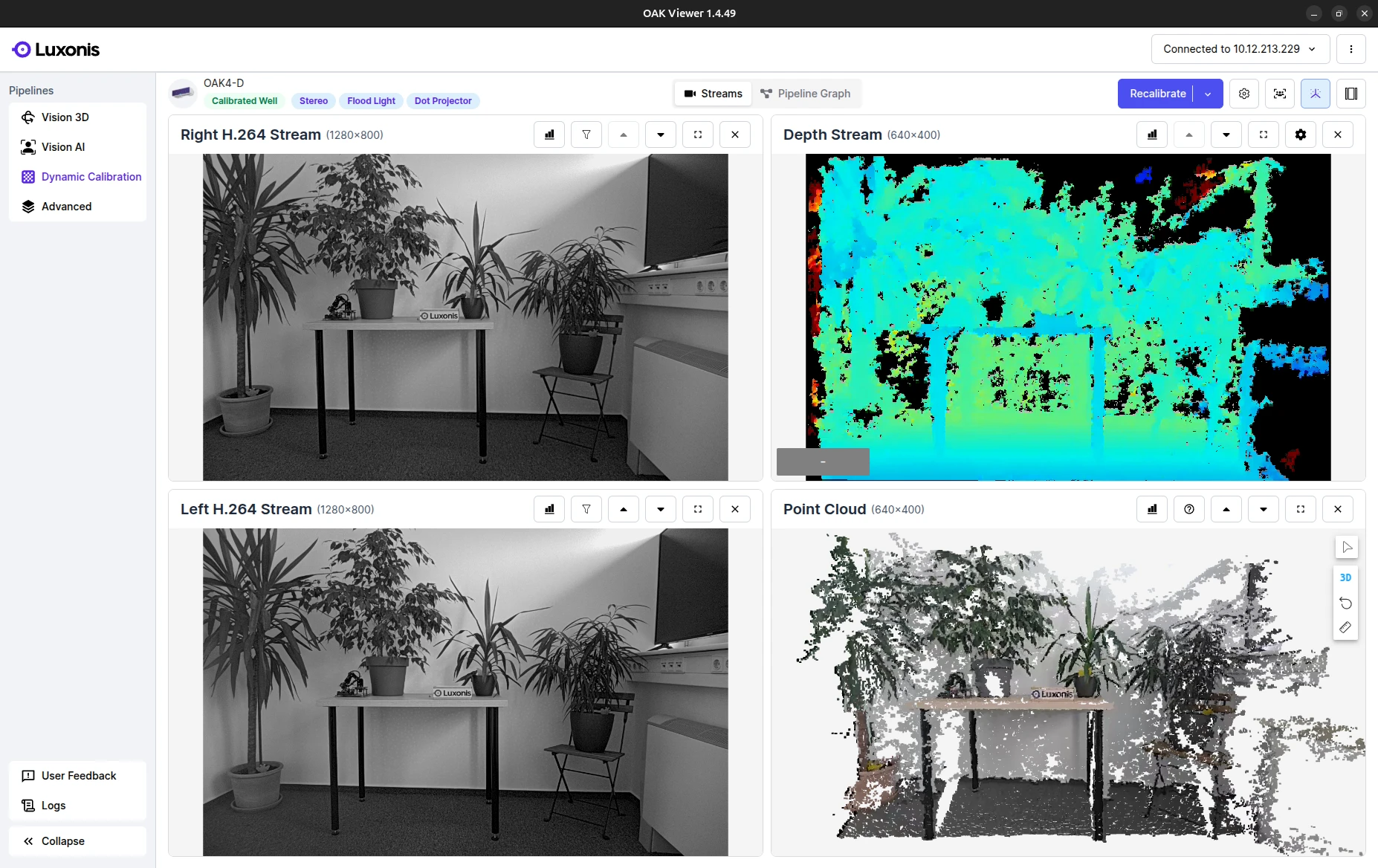 The local version uses WebSocket for communication between the frontend and backend, and therefore it is limited only by the speed of the local network. The default app supports two modes. The first mode involves a direct connection to the device, typically using https://device-IP:9000. The exact URL can be found in the application logs. A self-signed certificate is required for the encoded streams to function properly. If multiple applications are running, the second port 9001 is used. It is recommended to verify the exact URL in the application logs.The second option to open the Viewer as a default app is through remote access. Internally, WebRTC is used, and therefore the theoretical bandwidth throughput supported is around 400 Mbps locally. It can be lower when the connection is over the internet, depending on actual connectivity. In this case, the URL will look like this: https://viewer.luxonis.app/1.2.1/?t=xxxx. The specific URL can be found in the application logs, or the UI can be opened remotely via the Hub, where the correct URL is available.
The local version uses WebSocket for communication between the frontend and backend, and therefore it is limited only by the speed of the local network. The default app supports two modes. The first mode involves a direct connection to the device, typically using https://device-IP:9000. The exact URL can be found in the application logs. A self-signed certificate is required for the encoded streams to function properly. If multiple applications are running, the second port 9001 is used. It is recommended to verify the exact URL in the application logs.The second option to open the Viewer as a default app is through remote access. Internally, WebRTC is used, and therefore the theoretical bandwidth throughput supported is around 400 Mbps locally. It can be lower when the connection is over the internet, depending on actual connectivity. In this case, the URL will look like this: https://viewer.luxonis.app/1.2.1/?t=xxxx. The specific URL can be found in the application logs, or the UI can be opened remotely via the Hub, where the correct URL is available.Please note that this URL is valid only for 15 minutes and is then regenerated. It is not necessary to reopen the UI, as it will automatically refresh, but it is not possible to bookmark this URL.
Pipelines
- Vision 3D: Focused on output from the main camera and point clouds.
- Vision AI: Focused on outputs from selected neural network (NN) model and their annotations.
- Dynamic Calibration: You can recalibrate your device in this pipeline. All OAK Series 2 full stereo lineup (excluding FFC) and OAK Series 4 full stereo lineup are supported. Learn more.
- Advanced: Allows in‑depth configuration of all features and access to calibration data.
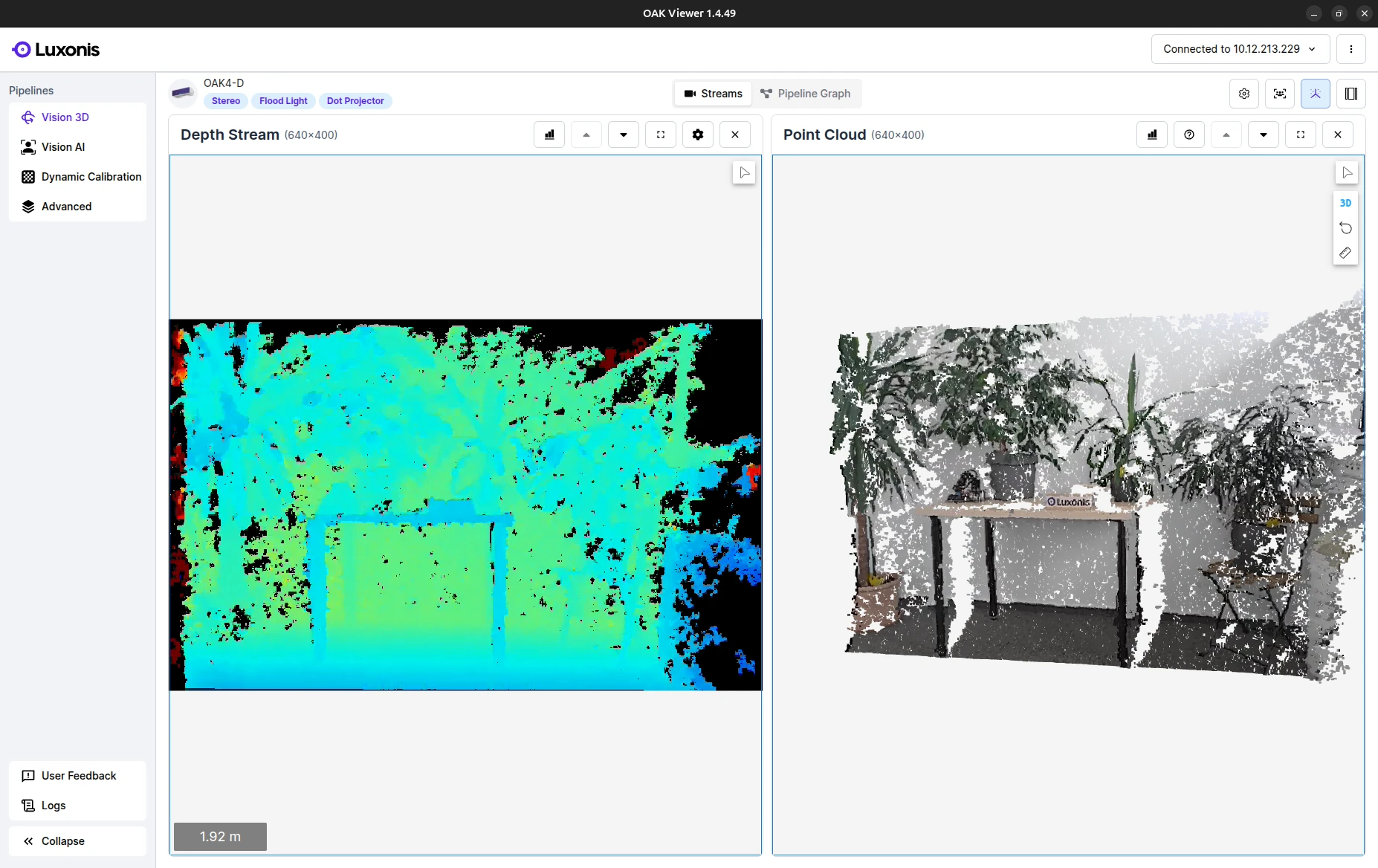
Streams and Pipeline Graph
Streams features in Advanced Pipeline
- Configuration: Allows configuration of sensors, stereo depth, and advanced settings.
- Neural Network: Displays a list of NN models from the Luxonis ZOO that can be quickly tested and configured.
- Streams: Shows a list of all streams available on the device based on the current configuration.
- Point Cloud: Displays a real-time point cloud based on depth data and colored by the RGB camera.
- Panel Layout: Provides a quick way to set the layout of visible panels.
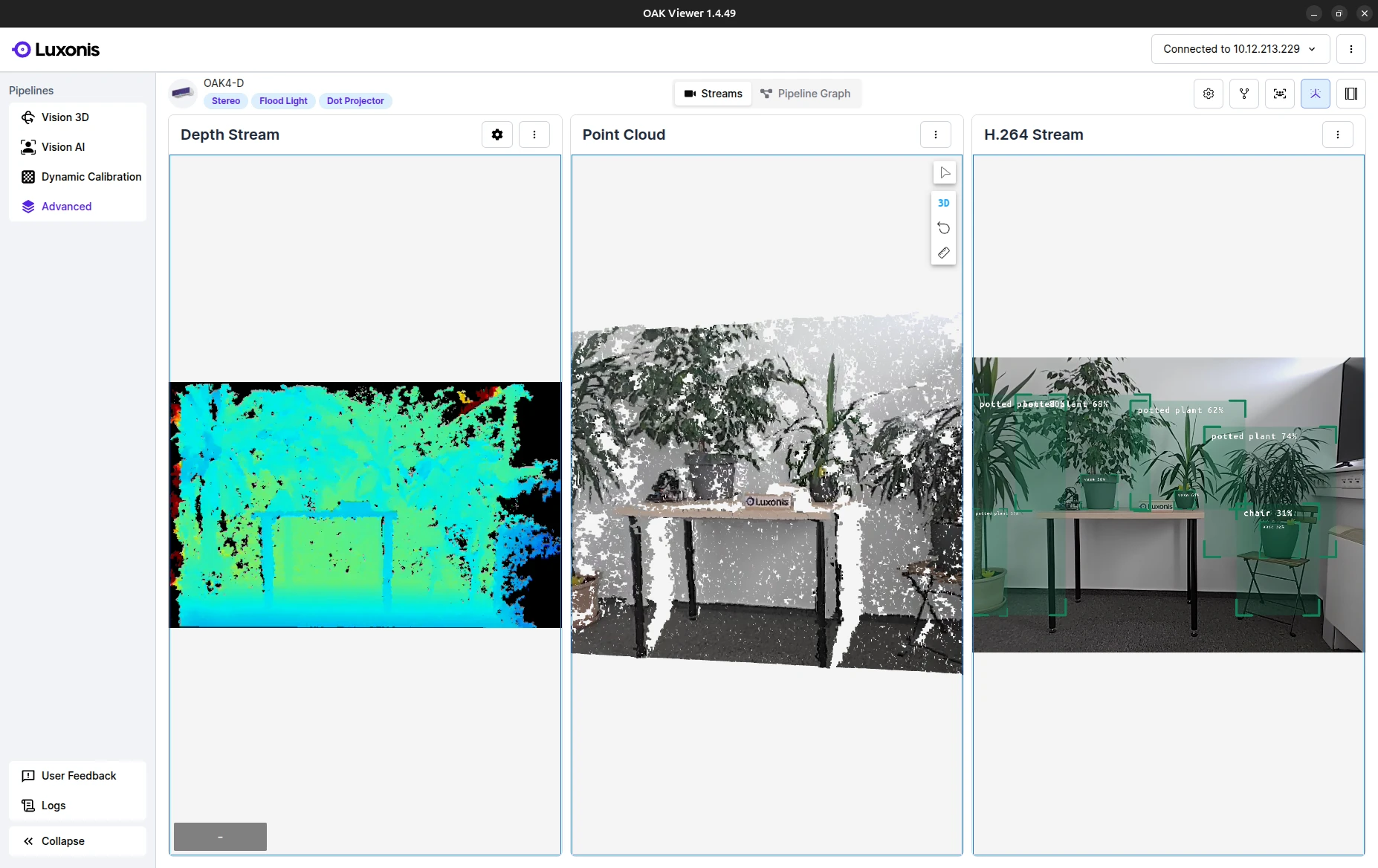
Stream panel
- Camera: The FPS requested based on the configuration.
- Network: The FPS delivered over the network.
- Decoding: The FPS decoded on the client side.
- Rendering: The FPS rendered on the client side.
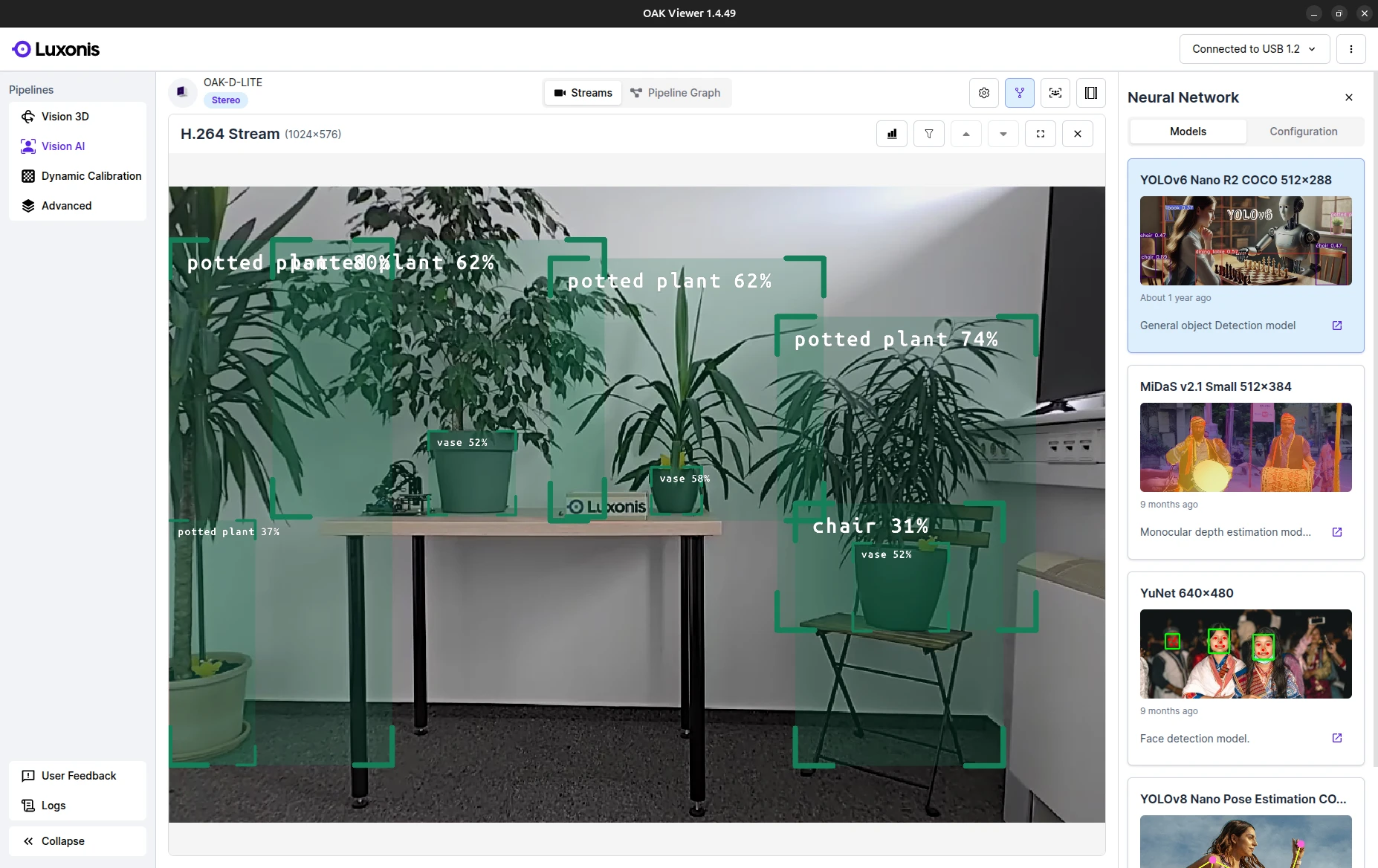
Release Notes
Version 1.6.3 (December 18, 2025)
- Includes oakctl 0.17.0, with more robust handling of device setup and adoption to Hub.
- Includes DAI 3.2.1 and DAI Nodes 0.3.6.
- Improvements to OTA update flows.
- Improved stream and annotation rendering performance.
- Error toasts are now properly displayed when configuration changes fail.
- Moved the distance slider to the top-right corner.
- Added a link to USB camera troubleshooting documentation.
Version 1.5.53 (December 8, 2025)
- Full support for OAK 4 device setup and adoption to Luxonis Hub, including migration to a different team when the device is already in Hub.
- Fixed video encoder issues on Windows, resolving green stripe artifacts.
- Fixed issues with loading information about connected devices.
- Fixed connection issues when multiple devices are present.
- Improved UI responsiveness across different resolutions and corrected the positioning of info toasts.
- Corrected Flood Light and Dot Projector badges for OAK 4 D.
- Improved Neural Depth configuration.
- Includes Visualizer 2.68.8 (Improved responsiveness, Better NV12 decoding, Ability to change the point cloud camera).
- Fixed the toast shown when another application is already running on OAK 4.