OAK PoE deployment guide
1
Powering PoE device
You will need a PoE switch or Injector to power the PoE device (see Powering PoE devices).After powering the device, the power LED on the switch/injector should turn on, as on the video below. RJ45 PoE connector
RJ45 PoE connector M12 PoE connector
M12 PoE connector
 RJ45 PoE connector
RJ45 PoE connector M12 PoE connector
M12 PoE connector2
Check connector
Make sure to properly tighten the connector - either ethernet gland for RJ45 PoE cameras, or the M12 connector - to make a good seal. This ensures that the device meets its IP rating.
Cable diameter
The ethernet cable diameter for RJ45 PoE cameras should be between 5mm and 7mm to fit the gland. Higher diameter will not fit, and lower diameter will not seal properly.
3
Initial Connection
DepthAI library will look for all available devices inside the same LAN. If the camera is not on the same LAN, you can manually specify the IP address of the device. If DHCP server is not available, the camera will fallback to a static IP 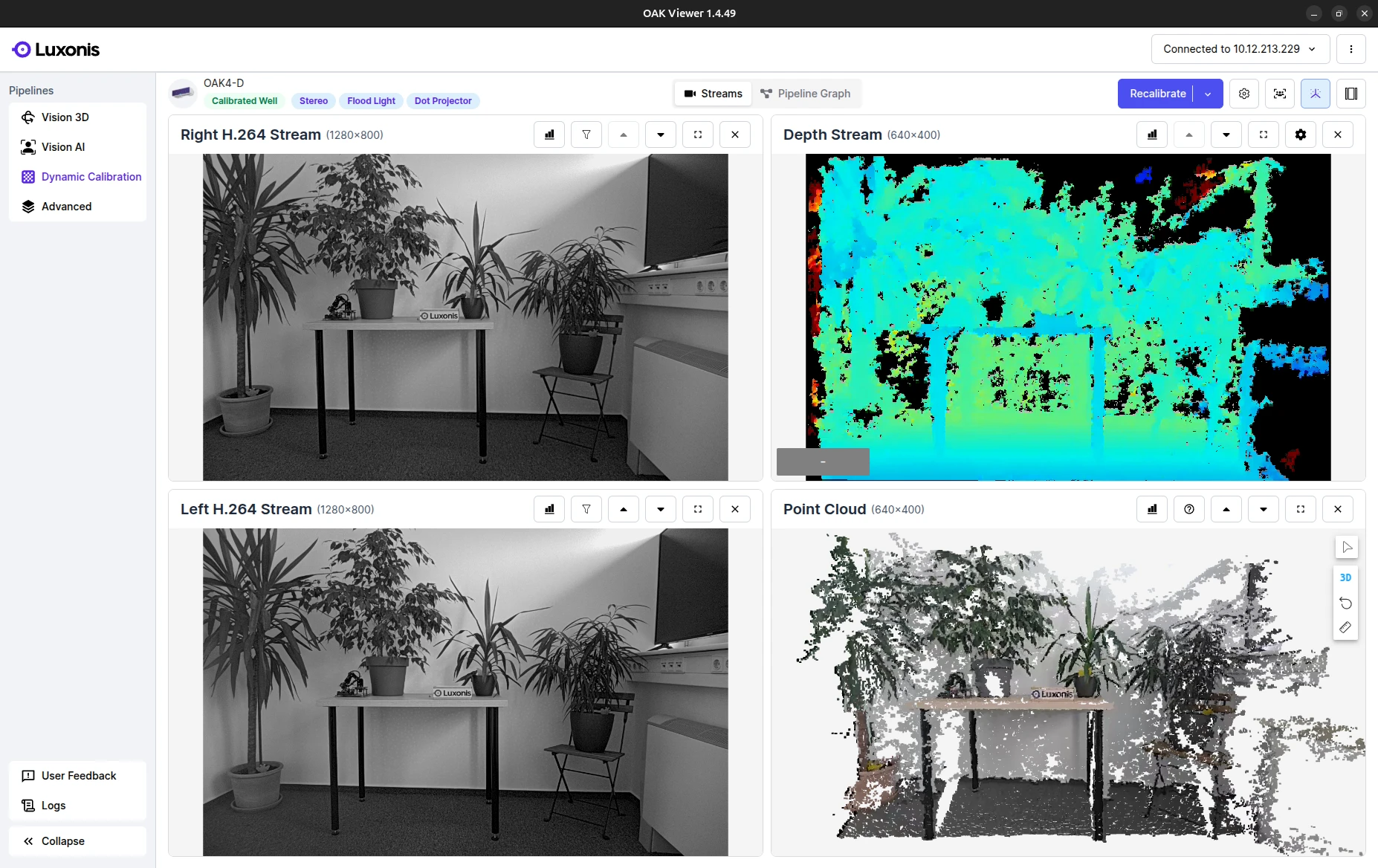 If you are getting an error like
If you are getting an error like
169.254.1.222.The best way to test your device is by running the OAK Viewer. It's a GUI application that allows you to easily evaluate the camera by visualizing its output in real-time. If it finds the device and starts streaming frames, then the connection is working properly.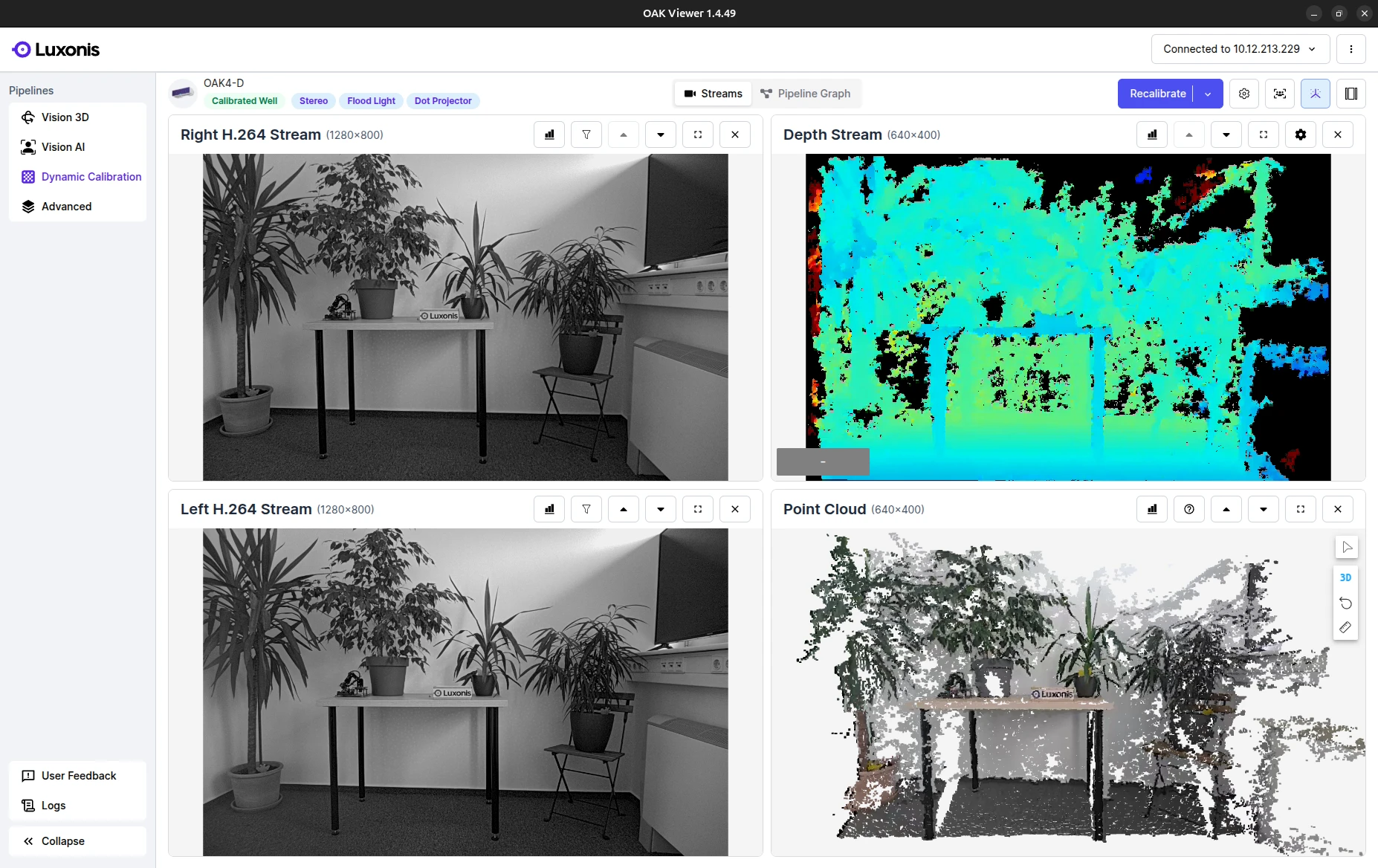
Debugging
RuntimeError: No available devices, it means that DepthAI couldn't find any PoE device on the same subnet. Make sure that the camera is powered on and connected to the same network as your computer. See the tabs below for debugging steps.We recommend using the latest depthai version before any kind of troubleshooting.Different Subnet
Multiple interfaces
No DHCP
Firewall
Network equipment
VPN
4
Runtime
After successfully connecting to the device and uploading the pipeline, the connection should be stable, there should be minimal latency (below 1sec), and the bandwidth should be 700 Mbps.
Debugging
Connection drop
Low speed / High latency
5
Advanced (optional)
PoE Extender
 We were able to stream a video from both devices simultaneously.
We were able to stream a video from both devices simultaneously.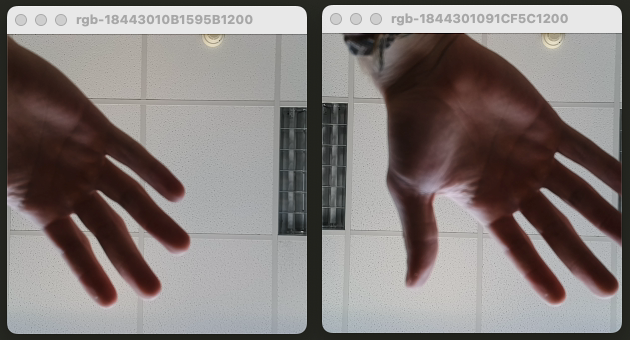
WiFi Bridge

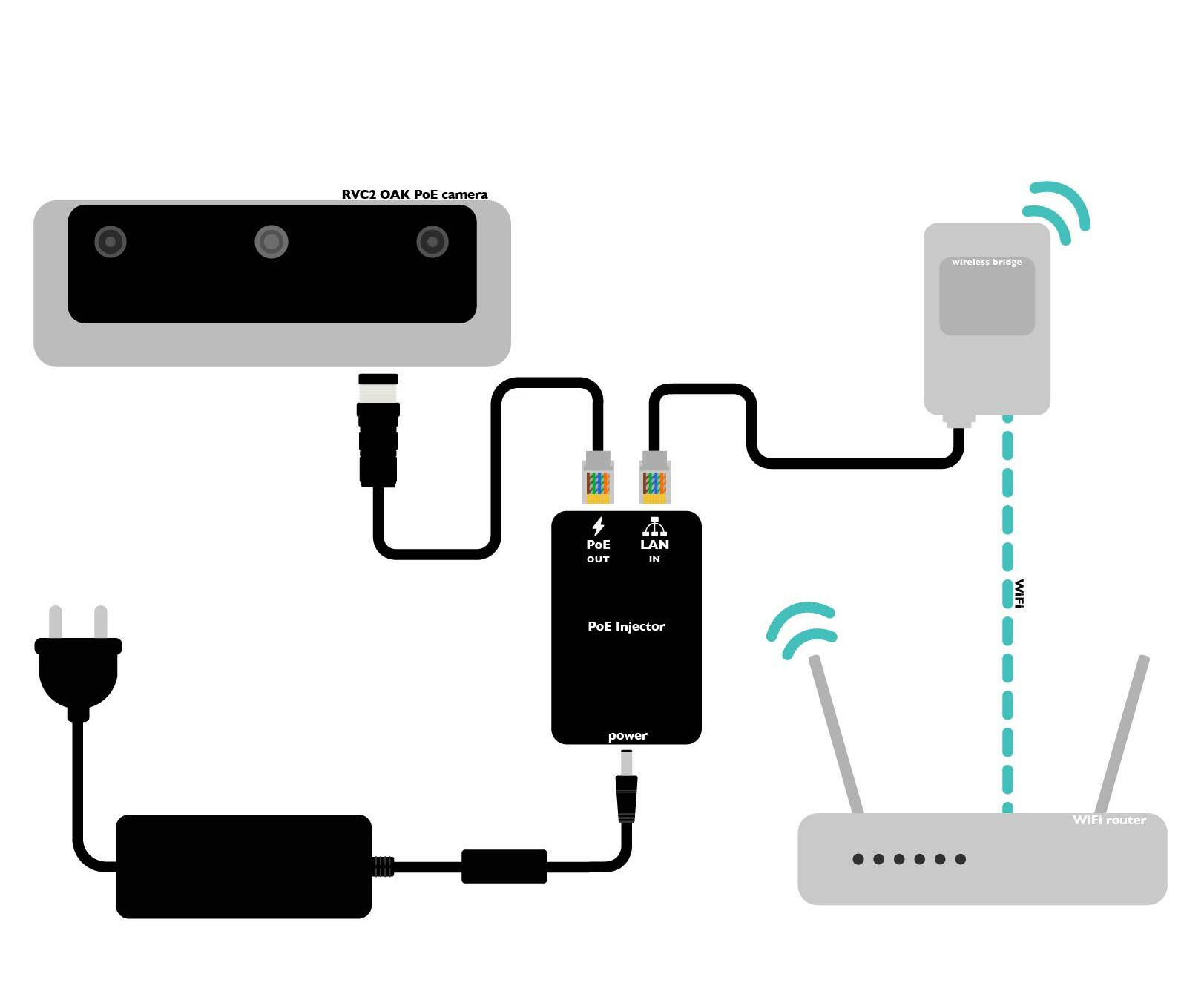
Video streaming with OAK
- TCP streaming using Script node - either TCP server or client
- MJPEG streaming with HTTP server using Script node
- MQTT publishing using Script node (both pub/sub should work)
Factory reset
Series 1 PoE devices
Series 2 PoE devices (M8 connector)
6
Next Steps
After successfully deploying the device, you can use the following resources to learn more about the software ecosystem: