OAK USB deployment guide
1
Installing requirements
Follow instructions below to install dependencies:
Linux
macOS & Windows
2
Connecting the USB device
You should use USB3 USB-C cable, as it supports higher bandwidth. Sometimes, you can power the device from the host computer, but it is recommended to use an external power supply. Please refer to
Powering OAK Devices section here.USB3 cable is colored blue in the inside of the USB-A connector of the USB-C cable. If it's not blue, it might be USB2 USB-C charging cable.
Connecting via a long (>2m) USB cable might cause issues with the connection. If you need to use a longer cable, make sure it's an active USB3 cable.
3
Initial Connection
DepthAI library will look for all available devices that are connected via USB. Once the device is found, it will send over the firmware, pipeline, and assets (like NN models), and start the pipeline.The best way to test your device is by running the OAK Viewer. It's a GUI application that allows you to easily evaluate the camera by visualizing its output in real-time. If it finds the device and starts streaming frames, then the connection is working properly.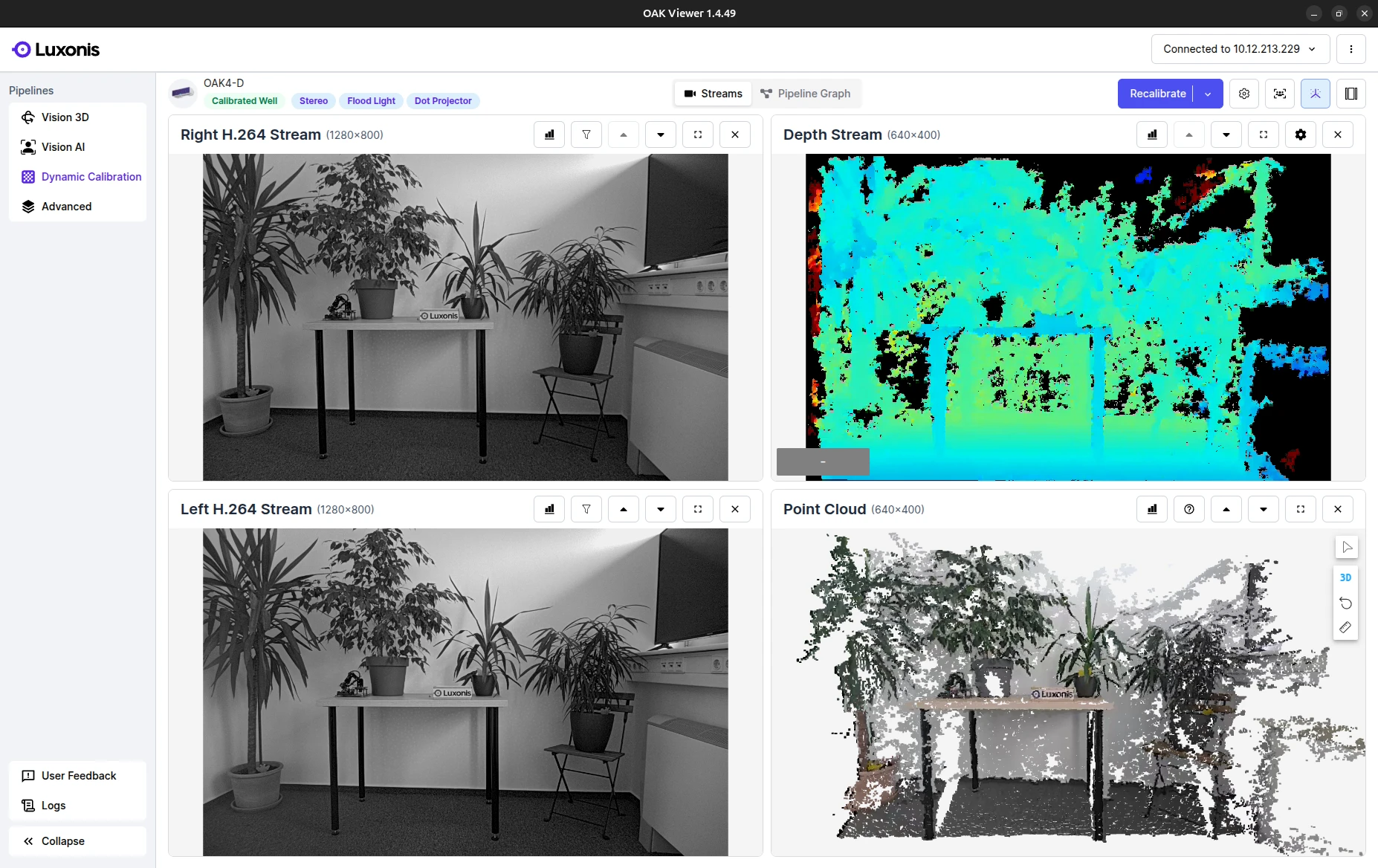 If you are getting an error like
If you are getting an error like
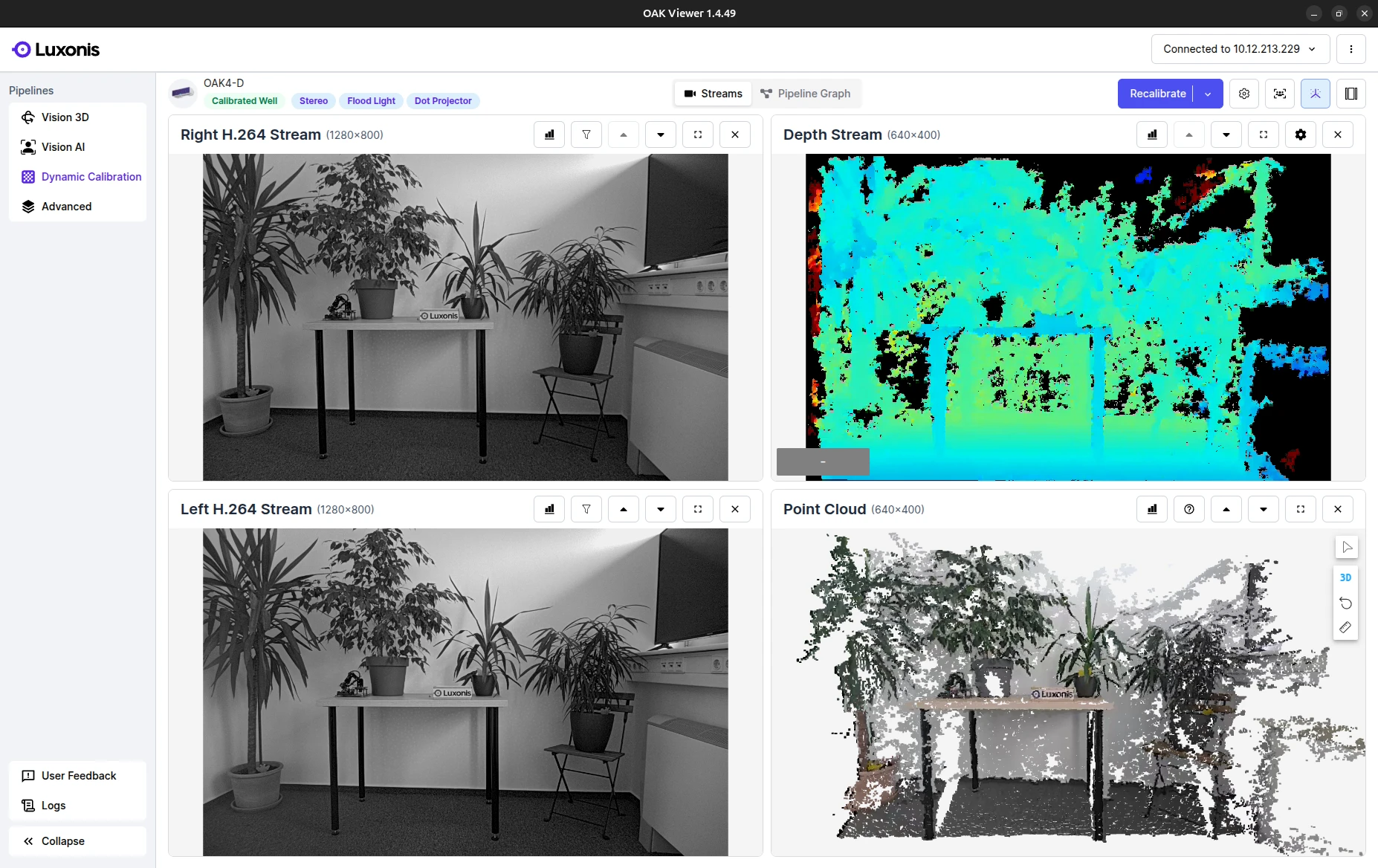
Debugging
RuntimeError: No available devices, it means that DepthAI couldn't find any connected device. Make sure that the camera is powered and connected to your computer via USB3 cable. See the tabs below for debugging steps.We recommend using the latest depthai version before any kind of troubleshooting.lsusb
Powering OAK cameras
Linux udev rules
Using USB2
4
Runtime
After successfully connecting to the device and uploading the pipeline, the connection should be stable, there should be minimal latency (below 0.5sec), and the bandwidth should be about 2.5Gbps downlink (when using USB3).See the debugging tabs below in case the application stops working or if the communication is slow.
Debugging
Connection drop
Low speed / High latency
5
Next Steps
After successfully deploying the device, you can use the following resources to learn more about the software ecosystem: