Bootloader
depthai library, so to eg. flash the newest bootloader, you should use the newest depthai library.Device Manager
device_manager.py is a Python script that interfaces with device Bootloader and bootloader configuration. It can be found at depthai-python/utilities.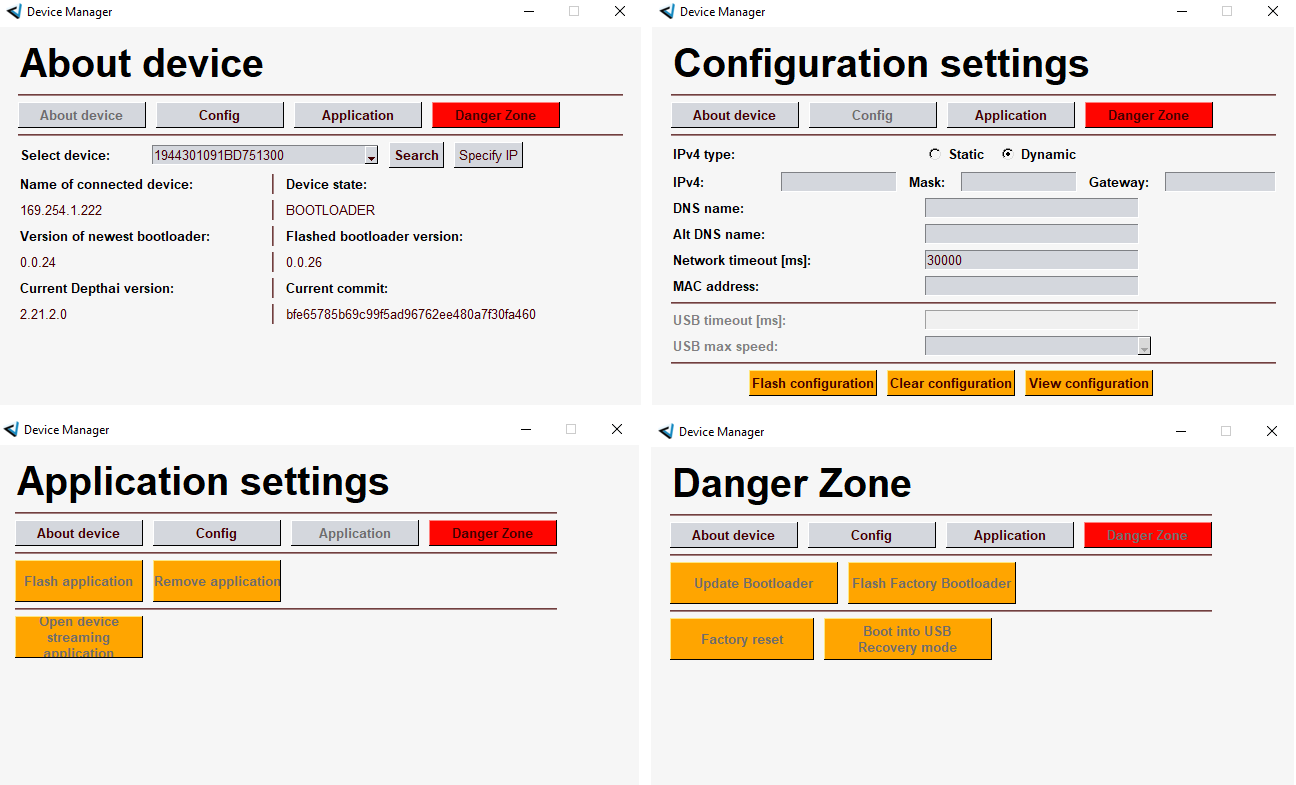
About Device
- First we have to select the device we want to connect (boot) to, you can select that using:
- Dropdown which contains found device MX Ids. Dropdown will only get updated when starting the app.
- Specify IP button if your OAK PoE camera isn't in the same LAN.
- Search feature - a new window will show that has a table with all available cameras (either via USB port or on LAN - OAK PoEs), their MxId, name, and status. Clicking on a table row will select that device and boot to it.
Configuration settings
- If the device has NETWORK bootloader flashed, you will be able to set its static/dynamic IP/mask/gateway, DNS, MAC, etc.
- If the device has USB bootloader flashed, you will be able to set its USB max speed and USB timeout.
Flash configuration button. You can also Clear configuration, or View configuration (its JSON).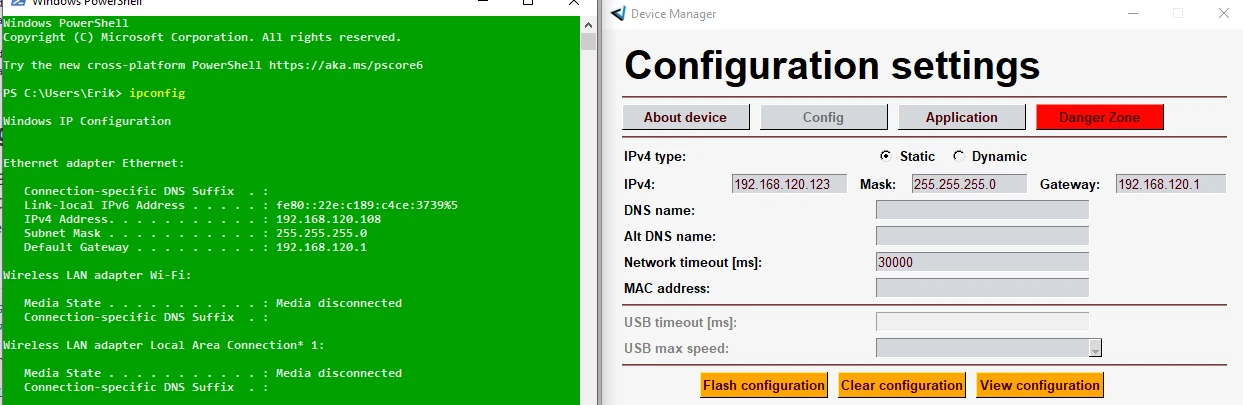
Applications settings
- Flash application: Select DepthAI Application Package (
.dap) you want to flash the device. Below is a code snippet that showcases how to create the dap file. - Remove application: Removes/clears the flashed application from the device
- Open device streaming application: Starts streaming frames from all connected cameras on the device.
Python
1import depthai as dai
2pipeline = dai.Pipeline()
3# ... add nodes to pipeline
4dai.DeviceBootloader.saveDepthaiApplicationPackage(
5 './file.dap', # Where to save the .dap file
6 pipeline, # My pipeline
7 compress=True, # Compress the FW and assets. In my case, it went from 24MB -> 9.5MB
8 applicationName='myAppName' # Optional, so you know which app is flashed afterwards
9 )Danger Zone
Soft-Brick
This section can potentially soft-brick your device, so be careful when using it.
- Update Bootloader button will flash the newest bootloader to the device. You can select AUTO, USB or NETWORK bootloader.
- AUTO will select the connection type of bootloader with which the camera is currently connected to. If you are connected via USB (doing factory reset) to an OAK PoE camera, you shouldn't select AUTO, as it will flash USB bootloader.
- USB bootloader will try to boot the application that is stored on flash memory. If it can't find flashed application, it will just behave as normal USB OAK - so it will wait until a host computer initializes the application.
- NETWORK bootloader is used by the OAK PoE cameras, and is flashed at the factory. It handles network initialization so the OAK PoE cameras can be booted through the LAN.
- Flash Factory Bootloader: If you want to flash the factory bootloader, you can use this button. It will flash the factory bootloader, even if the user bootloader is already flashed.
- Factory reset will erase the whole flash content and re-flash it with only the USB or NETWORK bootloader. Flashed application (pipeline, assets) and bootloader configurations will be lost.
- Boot into USB recovery mode will force eg. OAK PoE camera to be available through the USB connector, even if its boot pins are set to PoE booting. It is mostly used by our firmware developers.
Factory and User bootloader
- Factory bootloader: bootloader that is flashed in the factory. We don't recommend re-flashing this bootloader, as it is not meant to be edited by end users.
- User bootloader: bootloader that can be flashed by the user. If booting is unsuccessful (eg. gets corrupted when flashing), it will fallback to factory bootloader.
Boot switches
- Boot from flash - DIP switch: 0x03 (switches 5,6 ON) - used by OAK PoE and USB cameras when bootloader is installed.
- Recovery mode for USB - DIP switch: 0x16 (switches 2,4,5 ON) - to boot directly into USB mode, so camera waits for the host to connect to it via USB.
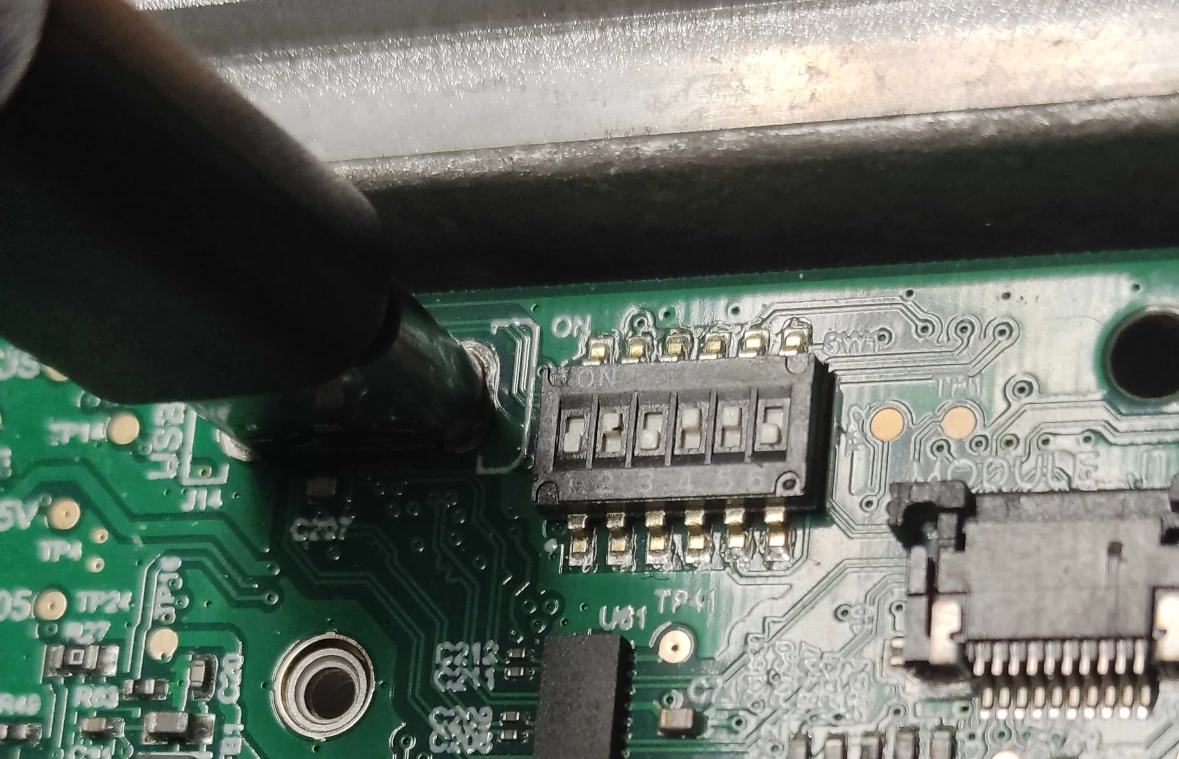 On newer versions of OAK devices we have 0 ohm resistors (see image below) instead of a DIP switch, which means OAK will boot into flash by default. These new devices have the bootloader flashed, which handles the booting process. There's also an additional button on the baseboard that switches boot to recovery mode when pressed, which can be useful if the bootloader hasn't yet been flashed (eg. early access devices). You need to press this button when powering the device (when booting happens).
On newer versions of OAK devices we have 0 ohm resistors (see image below) instead of a DIP switch, which means OAK will boot into flash by default. These new devices have the bootloader flashed, which handles the booting process. There's also an additional button on the baseboard that switches boot to recovery mode when pressed, which can be useful if the bootloader hasn't yet been flashed (eg. early access devices). You need to press this button when powering the device (when booting happens).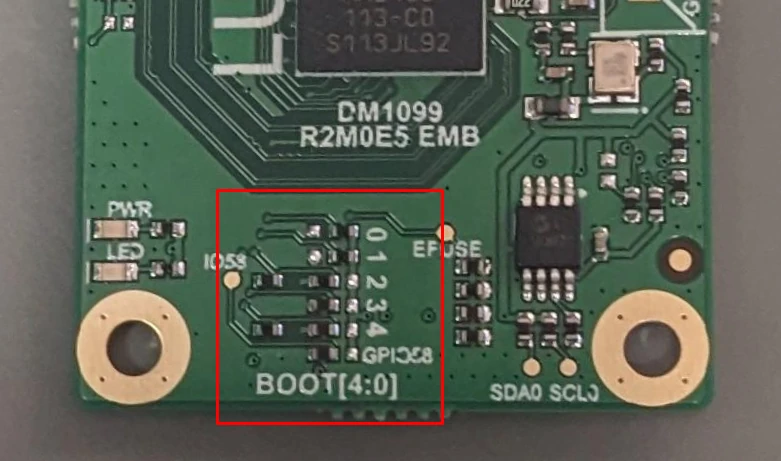
API
C++
1std::tuple<bool, std::string> flash(std::function<void(float)> progressCb, Pipeline& pipeline);
2
3std::tuple<bool, std::string> flashDepthaiApplicationPackage(std::function<void(float)> progressCb, std::vector<uint8_t> package);
4
5std::tuple<bool, std::string> flashBootloader(std::function<void(float)> progressCb, std::string path = "");DepthAI Application Package (.dap)
- SBR (512B header which describes sections of data)
- Depthai device firmware (section "__firmware")
- Pipeline description (section "pipeline")
- Assets structure (section "assets")
- Asset storage (section "asset_storage")