Quick Conversion
Overview
Conversion
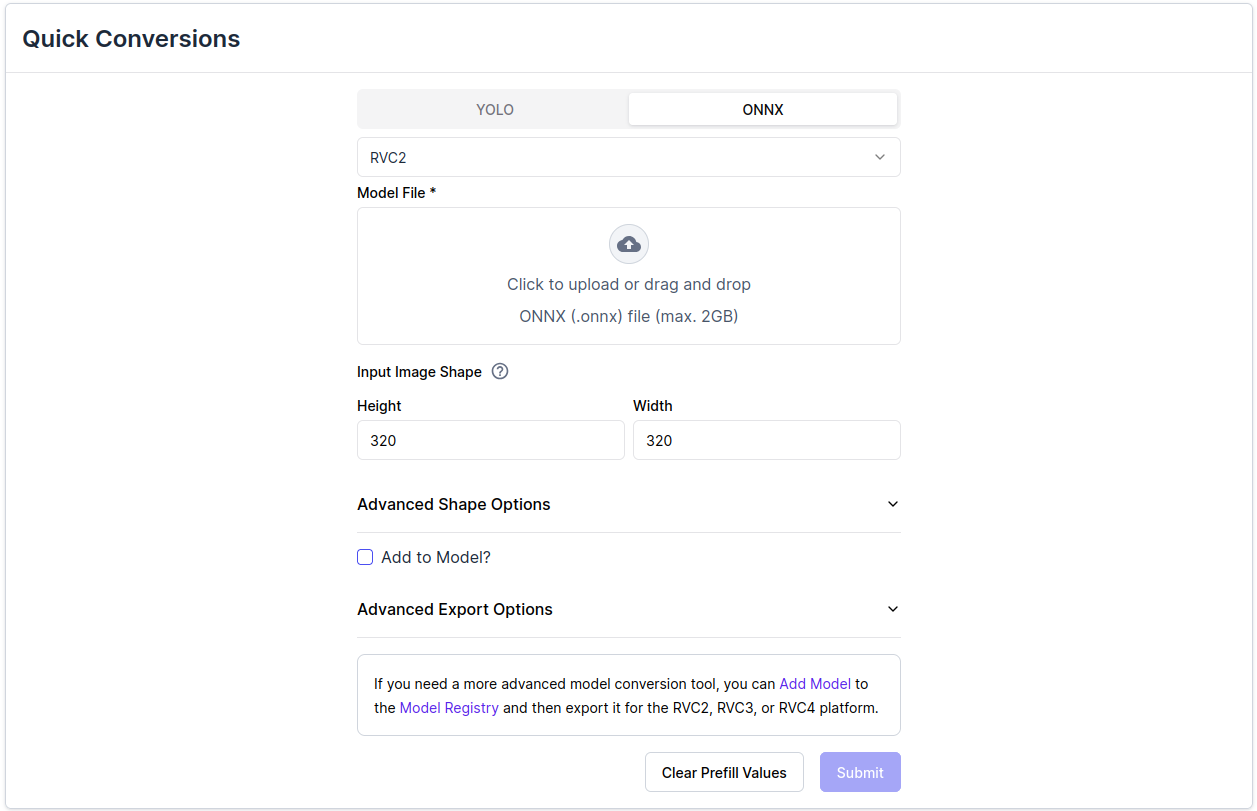 The interface is designed to be straightforward and easy to use. To perform a conversion, follow these steps:
The interface is designed to be straightforward and easy to use. To perform a conversion, follow these steps:- Choose the raw model format you want to convert from (YOLO / ONNX).
- Choose the target RVC platform (RVC2 / RVC3 / RVC4).
- Upload the model file.
- Define the conversion parameters (see the Input Image Shape, Advanced Shape Options, Advanced Export Options sections). You can read more about each individual parameter in the Detailed Conversion section.
- (Optional) Enable Add to Model option to attach the converted output as a new version under an existing Model Registry entry.
- Start the conversion by clicking Submit.
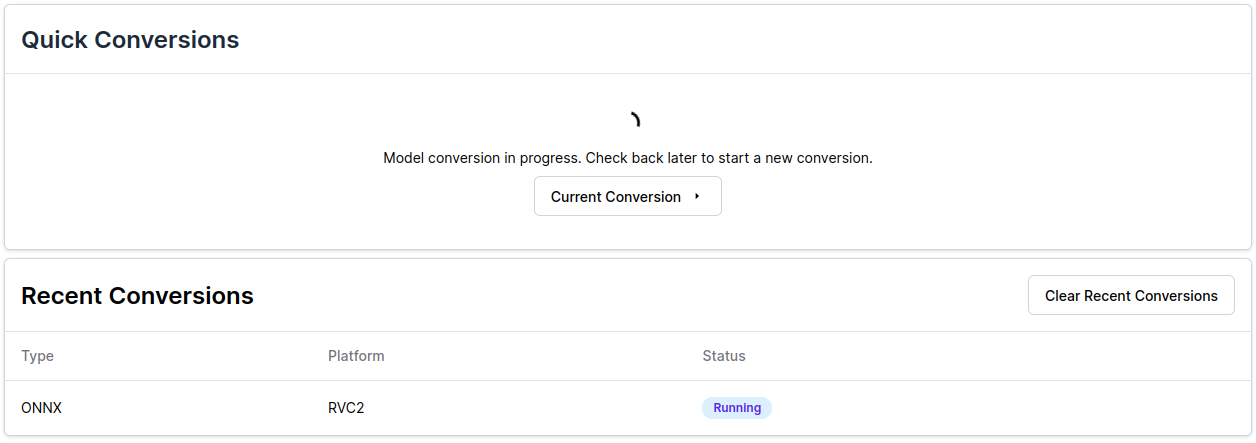 After the conversion completes (status marked as Completed), the converted model will appear in the Recent Conversions section at the bottom of the page, where you can download it.
After the conversion completes (status marked as Completed), the converted model will appear in the Recent Conversions section at the bottom of the page, where you can download it.Only one Quick Conversion process can run at a time.