DepthAI ROS Driver
depthai_ros_driver package.This runs your camera as a ROS2 Component/ROS Nodelet and gives you the ability to customize your camera using ROS parameters.Main API difference between ROS2 and ROS1 is that parameter names use different convention - parameters in ROS2 are namespaced using . and parameters in ROS1 are namespaced using _, for example in ROS2: camera.i_pipeline_type, ROS1 camera_i_pipeline_type. For sake of simplicity, this Readme uses ROS2 convention. List of all available parameters with their default values can be found at the bottom of Readme.Parameters that begin with r_ can be freely modified during runtime, for example with rqt.Parameters that begin with i_ are set when camera is initializing, to change them you have to call stop and start services. This can be used to hot swap NNs during runtime, changing resolutions, etc.Launch files
camera.launch.pylaunches camera in RGBD, and NN in spatial (Mobilenet) mode.rgbd_pcl.launch.pylaunches camera in basic RGBD configuration, doesn't load any NNs. Also loads ROS depth processing nodes for RGBD pointcloud.example_multicam.launch.pylaunches several cameras at once, each one in different container. Edit themulticam_example.yamlconfig file inconfigdirectory to change parametersexample_segmentation.launch.pylaunches camera in RGBD + semantic segmentation (pipeline type=RGBD, nn_type=rgb)pointcloud.launch.py- similar torgbd_pcl.launch.py, but doesn't use RGB component for pointcloudexample_marker_publish.launch.pylaunchescamera.launch.py+ small python node that publishes detected objects as markers/tfsrtabmap.launch.pylaunches camera and RTAB-MAP RGBD SLAM (you need to install it first -sudo apt install ros-$ROS_DISTRO-rtabmap-ros). You might need to set manual focus via parameters here.
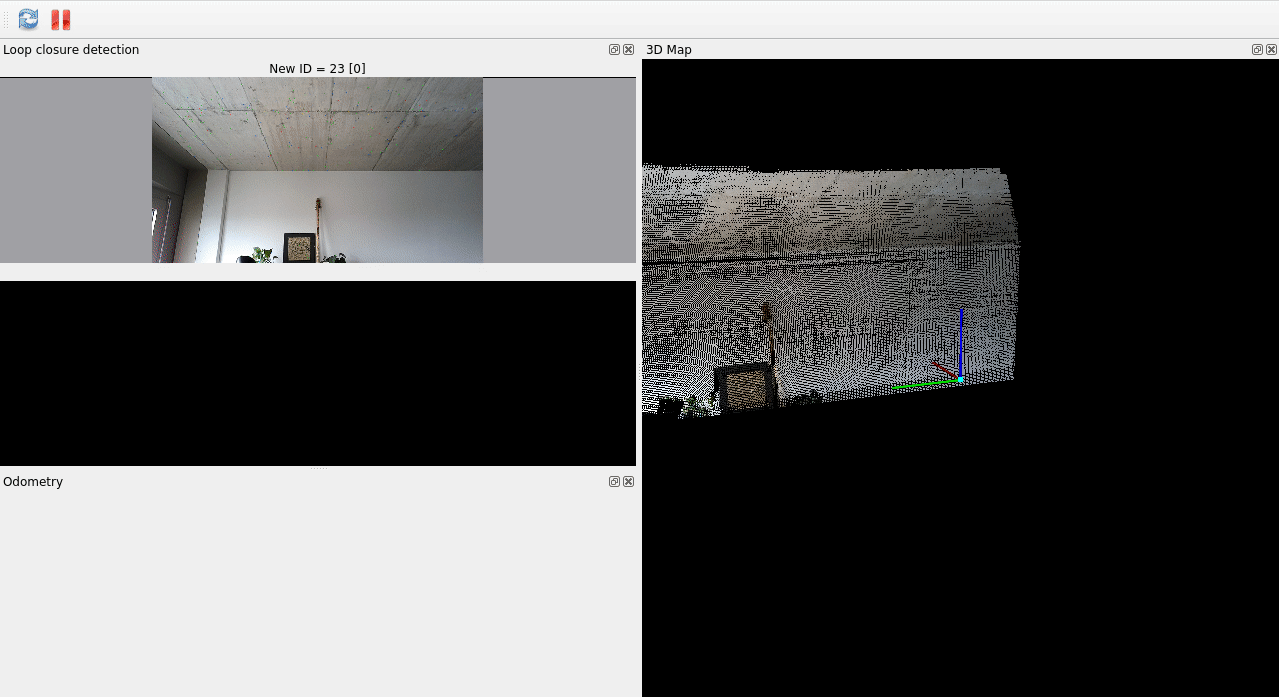 To launch them, you can run:
To launch them, you can run:ros2 launch depthai_ros_driver camera.launch.py(ROS2)roslaunch depthai_ros_driver camera.launch(ROS1)
Publishing TFs from extrinsics
depthai_bridge, which based on Device's camera calibration data republishes the description with updated information. To enable this behavior in depthai_ros_driver, you can use following parameters:camera.i_publish_tf_from_calibration- setting this to true launches TFPublisher
camera.i_tf_camera_name- if not set, defaults to the node namecamera.i_tf_camera_model- if not set, it will be automatically detected. If the node is unable to detect STL file for the camera it is set toOAK-D. To explicitly set it incamera.launch.py, setoverride_cam_model:=truecamera.i_tf_base_framecamera.i_tf_parent_framecamera.i_tf_cam_pos_xcamera.i_tf_cam_pos_ycamera.i_tf_cam_pos_zcamera.i_tf_cam_rollcamera.i_tf_cam_pitchcamera.i_tf_cam_yaw
camera.launch.py, you can set pass_tf_args_as_params:=true so that TF arguments are used to fill those parameters. For example ros2 launch depthai_ros_driver camera.launch.py pass_tf_args_as_params:=true parent_frame:=map cam_pos_x:=1.0 imu_from_descr:=trueIt is also possible to set custom URDF path (for now only absolute path works) and custom xacro arguments using camera.i_tf_custom_urdf_path and camera.i_tf_custom_xacro_args. Please note that robot_state_publisher must be running.Note on Extrinsics
If your camera has uncalibrated IMU, a warning will be shown, and IMU will be published with zero rotation and translation.You can override this behavior by setting
camera.i_tf_imu_from_descr: true. This will publish default IMU extrinsics from URDF based on camera model.Available sensors and their resolutions:
- IMX378 - {"12MP", "4K", "1080P"}, default 1080P
- OV9282 - {"800P", "720P", "400P"}, default 800P
- OV9782 - {"800P", "720P", "400P"}, default 800P
- OV9281 - {"800P", "720P", "400P"}, default 800P
- IMX214 - {"13MP", "12MP", "4K", "1080P"}, default 1080P
- IMX412 - {"13MP", "12MP", "4K", "1080P"}, default 1080P
- OV7750 - {"480P", "400P"}, default 480P
- OV7251 - {"480P", "400P"}, default 480P
- IMX477 - {"12MP", "4K", "1080P"}, default 1080P
- IMX577 - {"12MP", "4K", "1080P"}, default 1080P
- AR0234 - {"1200P"}, default 1200P
- IMX582 - {"48MP", "12MP", "4K"}, default 4K
- LCM48 - {"48MP", "12MP", "4K"}, default 4K
Setting RGB parameters
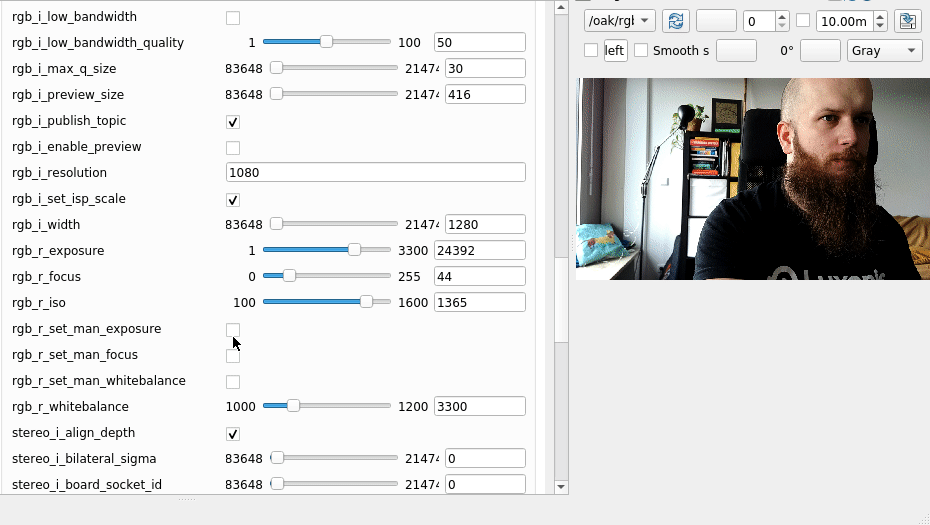 By default RGB camera outputs
By default RGB camera outputs ISP frame. To set custom width and height of output image, you can set i_isp_num and i_isp_den which scale image dimensions (2 and 3 by default, so from 1920x1080 to 1280x720), note for RGBD alignment to work resulting width and height must be divisible by 16.Additionally you can set i.output_isp: false to use video output and set custom size using i_width and i_height parameters.Setting Stereo parameters
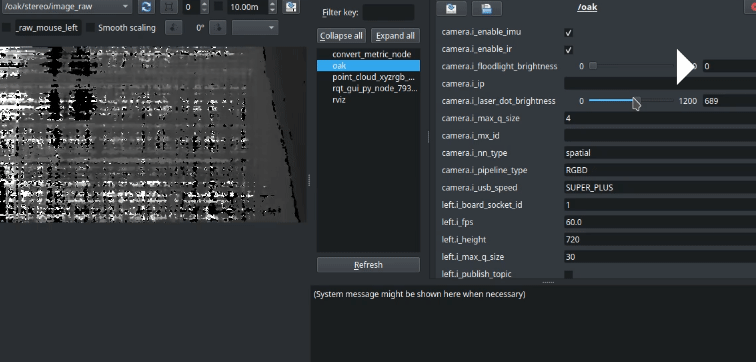
Depth alignment
stereo.i_align_depth: true, stereo output is aligned to board socket specified by stereo.i_board_socket_id parameter (by default 0/CAM_A)You can enable rectified Stereo streams by setting, for example in the case of right stream i_publish_right_rect: true. You can also set i_publish_synced_rect_pair: true to get both images with the same timestamps.Stereo socket order
stereo.i_reverse_stereo_socket_order: true (this can be also set for individual sensors).Custom Sensor sockets
stereo.i_left_socket_id/stereo.i_right_socket_id. Please note that currently if you want to use rgb/center socket instead of one of the given pairs you will need to build a custom pipeline for that.Feature Tracker
depthai_ros_msgs/msg/TrackedFeatures messages. To enable features on, for example rgb node, set rgb: i_enable_feature_tracker: true. To enable publishing on rectified streams, set for example stereo: i_left_rect_enable_feature_trackerSetting IMU parameters
i_acc_freq: 400- Accelerometer sensor frequencyi_acc_cov: 0.0- Accelerometer covariancei_batch_report_threshold: 1- Batch report sizei_enable_rotation: false- Whether to enable rotation vector & magnetometer data (available when using IMU_WITH_MAGN/ IMU_WITH_MAGN_SPLIT message type)i_gyro_cov: 0.0- Gyroscope covariancei_gyro_freq: 400- Gyroscope frequencyi_mag_cov: 0.0- Magnetometer covariancei_mag_freq: 100- Magnetometer frequencyi_max_batch_reports: 10- Max reports per batchi_message_type: IMU- ROS publisher type:IMU- sensor_msgs/ImuIMU_WITH_MAG- depthai_ros_msgs/ImuWithMagneticFieldIMU_WITH_MAG_SPLIT- two publishers - sensor_msgs/Imu & sensor_msgs/MagneticFieldi_rot_cov: -1.0- Rotation covariancei_rot_freq: 400- Rotation frequencyi_sync_method: LINEAR_INTERPOLATE_ACCEL- sync method. Available options:COPYLINEAR_INTERPOLATE_GYROLINEAR_INTERPOLATE_ACCELi_rotation_vector_type- type of rotation vector, for more information, refer to this link. Available options:ROTATION_VECTORGAME_ROTATION_VECTORGEOMAGNETIC_ROTATION_VECTORARVR_STABILIZED_ROTATION_VECTORARVR_STABILIZED_GAME_ROTATION_VECTOR
Stopping/starting camera for power saving/reconfiguration
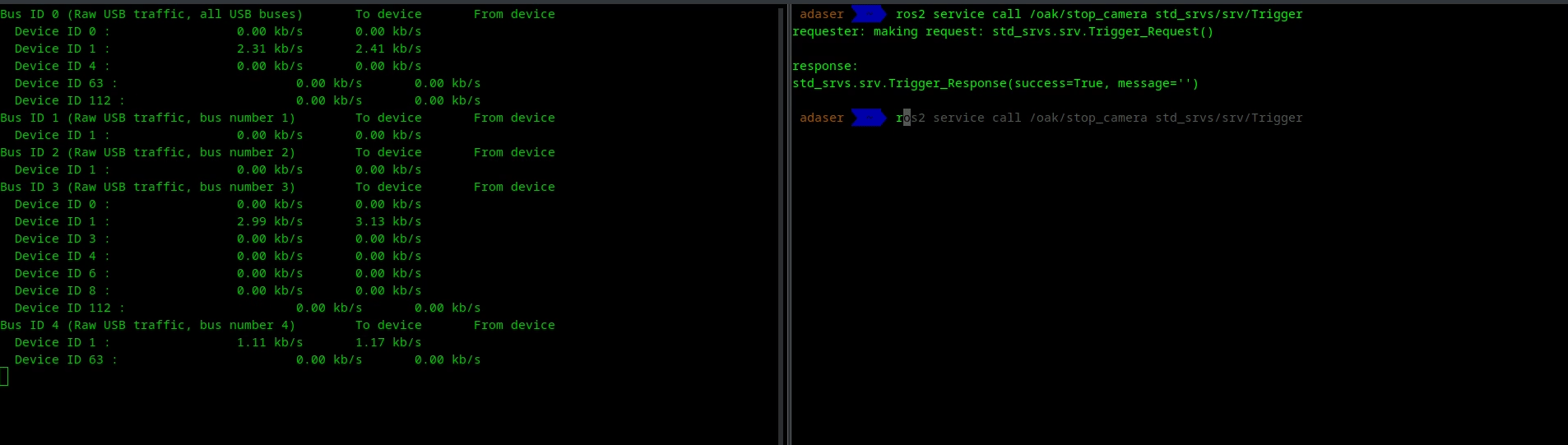 Stopping camera also can be used for power saving, as pipeline is removed from the device. Topics are also removed when camera is stopped.There is also an option to enable auto restart if camera encounters an error. To do that, set
Stopping camera also can be used for power saving, as pipeline is removed from the device. Topics are also removed when camera is stopped.There is also an option to enable auto restart if camera encounters an error. To do that, set camera.i_restart_on_diagnostics_error: truePipeline parameters
camera_i_pipeline_typecan be eitherRGB- only publishes RGB stream , NN availableRGBD- Publishes RGB + Depth streams (seti_publish_topicfor left and right cameras to enable them), NN & Spatial NN availableStereo- Publishes streams from left and right sensors, NN can be set for each sensor separatelyRGBStereo- Publishes RGB + Left + Right streams, NN can be set for each sensor separatelyDepth- Publishes only depth stream, NN can be set on stereo node via parameterCamArray- Publishes streams for all detected sensors, NN can be set for each sensor separatelyTof- Publishes only TOF stream, no NN availableDepthTof- Publishes Depth + TOF streams, specific to OAK-D-SR-POE, NN can be set on stereo node via parameterStereoToF- Publishes Stereo + TOF streams, specific to OAK-D-SR-POE, NN can be set on stereo node via parameterRGBToF- Publishes RGB + TOF streams, specific to OAK-D-SR-POE, NN can be set on stereo node via parameter This tells the camera whether it should load stereo components. Default set toRGBD. It is also possible to create a custom pipeline since all types are defined as plugins.
test_plugins), create an executable in that package (test_plugins.cpp). Inside that file, define a custom plugin that inherits from depthai_ros_driver::pipeline_gen::BasePipeline and overrides createPipeline method.After that export plugin, for example:C
1#include <pluginlib /class_list_macros.hpp>
2 PLUGINLIB_EXPORT_CLASS(test_plugins::Test, depthai_ros_driver::pipeline_gen::BasePipeline)Xml
1<library path="test_plugins">
2 <class type="test_plugins::Test" base_class_type="depthai_ros_driver::pipeline_gen::BasePipeline">
3 <description>Test Pipeline.</description>
4 </class>
5 </library>camera.i_pipeline_type to test_plugins::Test.Neural networks
camera parameters:camera.i_nn_typecan be eithernone,rgborspatial. This is responsible for whether the NN that we load should also take depth information (and for example provide detections in 3D format). Default set tospatialcamera.i_mx_id/camera.i_ip/camera.i_usb_port_idare for connecting to a specific camera. If not set, it automatically connects to the next available device. You can get those parameters from logs by running the default launch file.nn.i_nn_config_pathrepresents path to JSON that contains information on what type of NN to load, and what parameters to use. Currently we provide options to load MobileNet, Yolo and Segmentation (not in spatial) models. To see their example configs, navigate todepthai_ros_driver/config/nn. Defaults tomobilenet.jsonfromdepthai_ros_driver
depthai_ros_driver/segmentationdepthai_ros_driver/mobilenetdepthai_ros_driver/yolo
sensor_name.i_enable_nn to true. After that, you can similarly set sensor_name_nn.i_nn_config_path to a path to a config file. You can also set up spatial NN for Stereo node and use one of its left/right streams as rgb input. This can be enabled in cameras with RGB side sensors such as OAK-D-SR and OAK-D-LR. Setting up is also similar:stereo.i_enable_spatial_nn- set to true to enable spatial NNstereo.i_spatial_nn_source- set to eitherleftorrightto choose which sensor to use as rgb input for NNstereo_nn.i_nn_config_path- path to config file for spatial NN
depthai_ros_driver/config/camera.yaml.Syncing
pipeline_gen: i_enable_sync: true, and, for example rgb.i_synced: true and stereo.i_synced: true. This example configuration is applied when running camera.launch.py with pointcloud.enable:=true argument.Specific camera configurations
PoE Cameras
subpixel depth filtering is disabled in this mode. To enable low_bandwidth, for example for rgb camera, change parameters:rgb.i_low_bandwidth-trueto enablergb.i_low_bandwidth_quality- desired quality % (default-50) Seelow_bandwidth.yamlfile for example parameters for all streams
ToF Cameras
sr_poe_rgbd_pcl.launch.py. This also utilizes pipeline configuration specific to OAK-D-SR, you can find more information about the pipeline types above. Please note that currently ToF cameras publish images in rgb frame due to sensor socket naming convention.RealSense compatibility
camera.launch.py with rs_compat:=true argument to miminc Realsense camera behavior. This will set up camera with RGBD pipeline, and publish topics with names compatible with Realsense camera. TF frames will be also available in Realsense format. Similarly to how RS node works, you can enable pointcloud publishing with pointcloud.enable:=true argument. Please note that the driver will spawn with different name and namespace, as well as different DAI node names so you might need to adjust your config files accordingly. Naming convention is as follows:- Namespace:
''->camera - Node name:
oak->camera rgb->colorstereo->depth- 'left' ->
infra_2 - 'right' ->
infra_1 - Frame
oak->camera_link
Example
Python
1# Example inclusion of RealSense driver
2rs_camera_launch_include = IncludeLaunchDescription(
3 PythonLaunchDescriptionSource([
4 PathJoinSubstitution([
5 FindPackageShare('realsense2_camera'),
6 'launch',
7 'rs_launch.py',
8 ])
9 ]),
10 launch_arguments={
11 'pointcloud.enable': true,
12 }.items()
13)Python
1# Example inclusion of OAK driver
2oak_camera_launch_include = IncludeLaunchDescription(
3 PythonLaunchDescriptionSource([
4 PathJoinSubstitution([
5 FindPackageShare('depthai_ros_driver'),
6 'launch',
7 'camera.launch.py',
8 ])
9 ]),
10 launch_arguments={
11 'rs_compat': true,
12 'pointcloud.enable': true,
13 }.items()
14)RTABMap example with RealSense compatibility
rtabmap_ros package, realsense_d435i_color.launch.py. Note This example as of this moment (2024-08-27) needs to be adjusted for RS topic names as follows:Before
Python
1remappings=[
2('imu', '/imu/data'),
3('rgb/image', '/camera/color/image_raw'),
4('rgb/camera_info', '/camera/color/camera_info'),
5('depth/image', '/camera/realigned_depth_to_color/image_raw')]After
Python
1remappings=[
2('imu', '/imu/data'),
3('rgb/image', '/camera/camera/color/image_raw'),
4('rgb/camera_info', '/camera/camera/color/camera_info'),
5('depth/image', '/camera/camera/depth/image_rect_raw')]Command Line
1ros2 launch realsense2_camera rs_launch.py enable_gyro:=true enable_accel:=true unite_imu_method:=1 enable_sync:=trueCommand Line
1ros2 launch depthai_ros_driver camera.launch.py rs_compat:=truertabmap.launch.py example in depthai_ros_driver package for running RTABMap with OAK camera. You can also add slight modifications to also enable RS mode for this example.Recalibration
- Use
set_camera_infoservices available for each of the image streams - Use
i_calibration_fileparameter available to point to the calibration file. Note camera name must start with/, so for example/rgb. Seedepthai_ros_driver/config/calibrationfor example calibration files.calibration.launchfile is provided to start up a ROS camera calibrator node in both monocular and stereo configurations. Calibration file syntax (fromcamera_info_manager):
Yaml
1- file:///full/path/to/local/file.yaml
2- file:///full/path/to/videre/file.ini
3- package://camera_info_manager/tests/test_calibration.yaml
4- package://ros_package_name/calibrations/camera3.yamlUsing external sources for NN inference or Stereo Depth
Example scenarios
- We want to get segmentation or 2D detection output based on images published by usb camera node. This can be achieved by setting
rgb.i_simulate_from_topicparameter totrue. This createssensor_msgs/Imagesubscriber listening by default on/<node_name>/rgb/inputtopic that passes data into the pipeline on each callback. Topic names can be changed either by classic ROS topic remapping or settingrgb.i_simulated_topic_nameto a desired name. By default, original sensor node still runs and publishes data. Settingrgb.i_disable_nodeto true will prevent it from spawning. Checkdet2d_usb_cam_overlay.launch.pyin `depthai_filters to see it in action. - Calculating depth - both
leftandrightsensor nodes can be setup as in the example above to calculate calculate depth/disparity from external topics. Note that for this to work properly you need specify:
left.i_board_socket_id: 1right.i_board_socket_id: 2- Default stereo input size is set to 1280x720, in case of different image size, To set custom ones, set
stereo.i_set_input_size: trueand adjuststereo.i_input_widthandstereo.i_input_heightaccordingly. - external calibration file path using
camera.i_external_calibration_pathparameter. To get calibration from the device you can either setcamera.i_calibration_dumpto true or callsave_calibrationservice. Calibration will be saved to/tmp/<mx_id>_calibration.json. An example can be seen instereo_from_rosbag.launch.pyindepthai_ros_driver
Developers guide
- Create separate workspace
- Clone repository into src
- Copy
.devcontainerdirectory into main workspace directory - Open workspace directory in VSCode
List of parameters
Yaml
1/oak:
2ros__parameters:
3 camera:
4 i_calibration_dump: false
5 i_enable_diagnostics: true
6 i_enable_ir: true
7 i_enable_sync: false
8 i_external_calibration_path: ""
9 i_floodlight_brightness: 0
10 i_ip: ""
11 i_laser_dot_brightness: 800
12 i_mx_id: ""
13 i_nn_type: none
14 i_pipeline_dump: false
15 i_pipeline_type: RGBD
16 i_publish_tf_from_calibration: false
17 i_restart_on_diagnostics_error: false
18 i_rs_compat: false
19 i_tf_base_frame: oak
20 i_tf_cam_pitch: "0.0"
21 i_tf_cam_pos_x: "0.0"
22 i_tf_cam_pos_y: "0.0"
23 i_tf_cam_pos_z: "0.0"
24 i_tf_cam_roll: "0.0"
25 i_tf_cam_yaw: "0.0"
26 i_tf_camera_model: ""
27 i_tf_camera_name: oak
28 i_tf_custom_urdf_location: ""
29 i_tf_custom_xacro_args: ""
30 i_tf_imu_from_descr: "false"
31 i_tf_parent_frame: oak-d-base-frame
32 i_usb_port_id: ""
33 i_usb_speed: SUPER_PLUS
34 diagnostic_updater:
35 period: 1.0
36 pipeline_gen:
37 i_enable_diagnostics: true
38 i_enable_imu: true
39 i_enable_sync: false
40 imu:
41 i_acc_cov: 0.0
42 i_acc_freq: 400
43 i_batch_report_threshold: 5
44 i_enable_rotation: false
45 i_get_base_device_timestamp: false
46 i_gyro_cov: 0.0
47 i_gyro_freq: 400
48 i_mag_cov: 0.0
49 i_max_batch_reports: 10
50 i_message_type: IMU
51 i_rot_cov: -1.0
52 i_sync_method: LINEAR_INTERPOLATE_ACCEL
53 i_update_ros_base_time_on_ros_msg: false
54 left:
55 i_add_exposure_offset: false
56 i_board_socket_id: 1
57 i_calibration_file: ""
58 i_disable_node: false
59 i_enable_feature_tracker: false
60 i_enable_lazy_publisher: true
61 i_enable_nn: false
62 i_exposure_offset: 0
63 i_fps: 30.0
64 i_fsync_continuous: false
65 i_fsync_trigger: false
66 i_get_base_device_timestamp: false
67 i_height: 720
68 i_low_bandiwdth_frame_freq: 30
69 i_low_bandwidth: false
70 i_low_bandwidth_bitrate: 0
71 i_low_bandwidth_ffmpeg_encoder: libx264
72 i_low_bandwidth_profile: 4
73 i_low_bandwidth_quality: 50
74 i_max_q_size: 30
75 i_publish_compressed: false
76 i_publish_topic: false
77 i_resolution: 720P
78 i_reverse_stereo_socket_order: false
79 i_sensor_img_orientation: AUTO
80 i_set_isp3a_fps: false
81 i_simulate_from_topic: false
82 i_simulated_topic_name: ""
83 i_synced: false
84 i_update_ros_base_time_on_ros_msg: false
85 i_width: 1280
86 r_exposure: 1000
87 r_iso: 800
88 r_set_man_exposure: false
89 nn:
90 i_board_socket_id: 0
91 i_disable_resize: false
92 i_enable_passthrough: false
93 i_enable_passthrough_depth: false
94 i_get_base_device_timestamp: false
95 i_num_inference_threads: 2
96 i_num_pool_frames: 4
97 i_update_ros_base_time_on_ros_msg: false
98 rgb:
99 i_add_exposure_offset: false
100 i_board_socket_id: 0
101 i_calibration_file: ""
102 i_disable_node: false
103 i_enable_feature_tracker: false
104 i_enable_lazy_publisher: true
105 i_enable_nn: false
106 i_enable_preview: false
107 i_exposure_offset: 0
108 i_fps: 30.0
109 i_fsync_continuous: false
110 i_fsync_trigger: false
111 i_get_base_device_timestamp: false
112 i_height: 720
113 i_interleaved: false
114 i_isp_den: 3
115 i_isp_num: 2
116 i_keep_preview_aspect_ratio: true
117 i_low_bandiwdth_frame_freq: 30
118 i_low_bandwidth: true
119 i_low_bandwidth_bitrate: 0
120 i_low_bandwidth_ffmpeg_encoder: libx264
121 i_low_bandwidth_profile: 4
122 i_low_bandwidth_quality: 50
123 i_max_q_size: 30
124 i_output_isp: true
125 i_preview_height: 300
126 i_preview_size: 300
127 i_preview_width: 300
128 i_publish_compressed: false
129 i_publish_topic: true
130 i_resolution: 1080P
131 i_reverse_stereo_socket_order: false
132 i_sensor_img_orientation: AUTO
133 i_set_isp3a_fps: false
134 i_set_isp_scale: true
135 i_simulate_from_topic: false
136 i_simulated_topic_name: ""
137 i_synced: false
138 i_update_ros_base_time_on_ros_msg: false
139 i_width: 1280
140 r_exposure: 20000
141 r_focus: 1
142 r_iso: 800
143 r_set_man_exposure: false
144 r_set_man_focus: false
145 r_set_man_whitebalance: false
146 r_whitebalance: 3300
147 right:
148 i_add_exposure_offset: false
149 i_board_socket_id: 2
150 i_calibration_file: ""
151 i_disable_node: false
152 i_enable_feature_tracker: false
153 i_enable_lazy_publisher: true
154 i_enable_nn: false
155 i_exposure_offset: 0
156 i_fps: 30.0
157 i_fsync_continuous: false
158 i_fsync_trigger: false
159 i_get_base_device_timestamp: false
160 i_height: 720
161 i_low_bandiwdth_frame_freq: 30
162 i_low_bandwidth: false
163 i_low_bandwidth_bitrate: 0
164 i_low_bandwidth_ffmpeg_encoder: libx264
165 i_low_bandwidth_profile: 4
166 i_low_bandwidth_quality: 50
167 i_max_q_size: 30
168 i_publish_compressed: false
169 i_publish_topic: false
170 i_resolution: 720P
171 i_reverse_stereo_socket_order: false
172 i_sensor_img_orientation: AUTO
173 i_set_isp3a_fps: false
174 i_simulate_from_topic: false
175 i_simulated_topic_name: ""
176 i_synced: false
177 i_update_ros_base_time_on_ros_msg: false
178 i_width: 1280
179 r_exposure: 1000
180 r_iso: 800
181 r_set_man_exposure: false
182
183 stereo:
184 i_add_exposure_offset: false
185 i_align_depth: true
186 i_bilateral_sigma: 0
187 i_board_socket_id: 0
188 i_depth_filter_size: 5
189 i_depth_preset: HIGH_ACCURACY
190 i_disparity_width: DISPARITY_96
191 i_enable_alpha_scaling: false
192 i_alpha_scaling: 0.0
193 i_enable_brightness_filter: false
194 i_brightness_filter_min_brightness: 0
195 i_brightness_filter_max_brightness: 256
196 i_enable_companding: false
197 i_enable_decimation_filter: false
198 i_decimation_filter_decimation_mode: PIXEL_SKIPPING
199 i_decimation_filter_decimation_factor: 1
200 i_enable_disparity_shift: false
201 i_disparity_shift: 0
202 i_enable_distortion_correction: false
203 i_enable_lazy_publisher: true
204 i_enable_spatial_filter: false
205 i_spatial_filter_hole_filling_radius: 2
206 i_spatial_filter_alpha: 0.5
207 i_spatial_filter_delta: 20
208 i_spatial_filter_iterations: 1
209 i_enable_spatial_nn: false
210 i_enable_speckle_filter: false
211 i_speckle_filter_speckle_range: 50
212 i_enable_temporal_filter: false
213 i_temporal_filter_alpha: 0.4
214 i_temporal_filter_delta: 20
215 i_temporal_filter_persistency: VALID_2_IN_LAST_4
216 i_enable_threshold_filter: false
217 i_threshold_filter_min_range: 400
218 i_threshold_filter_max_range: 15000
219 i_exposure_offset: 0
220 i_extended_disp: false
221 i_get_base_device_timestamp: false
222 i_height: 720
223 i_left_rect_add_exposure_offset: false
224 i_left_rect_enable_feature_tracker: false
225 i_left_rect_exposure_offset: 0
226 i_left_rect_low_bandwidth: false
227 i_left_rect_low_bandwidth_bitrate: 0
228 i_left_rect_low_bandwidth_ffmpeg_encoder: libx264
229 i_left_rect_low_bandwidth_frame_freq: 30
230 i_left_rect_low_bandwidth_profile: 4
231 i_left_rect_low_bandwidth_quality: 50
232 i_left_rect_publish_compressed: false
233 i_left_rect_synced: true
234 i_left_socket_id: 1
235 i_low_bandwidth: false
236 i_low_bandwidth_bitrate: 0
237 i_low_bandwidth_ffmpeg_encoder: libx264
238 i_low_bandwidth_profile: 4
239 i_low_bandwidth_quality: 50
240 i_lr_check: true
241 i_lrc_threshold: 10
242 i_max_q_size: 30
243 i_output_disparity: false
244 i_publish_left_rect: false
245 i_publish_right_rect: false
246 i_publish_synced_rect_pair: false
247 i_publish_topic: true
248 i_rectify_edge_fill_color: 0
249 i_reverse_stereo_socket_order: false
250 i_right_rect_add_exposure_offset: false
251 i_right_rect_enable_feature_tracker: false
252 i_right_rect_exposure_offset: 0
253 i_right_rect_low_bandwidth: false
254 i_right_rect_low_bandwidth_bitrate: 0
255 i_right_rect_low_bandwidth_ffmpeg_encoder: libx264
256 i_right_rect_low_bandwidth_frame_freq: 30
257 i_right_rect_low_bandwidth_profile: 4
258 i_right_rect_low_bandwidth_quality: 50
259 i_right_rect_publish_compressed: false
260 i_right_rect_synced: true
261 i_right_socket_id: 2
262 i_set_disparity_to_depth_use_spec_translation: false
263 i_set_input_size: false
264 i_socket_name: rgb
265 i_spatial_nn_source: right
266 i_stereo_conf_threshold: 240
267 i_subpixel: true
268 i_subpixel_fractional_bits: 3
269 i_synced: false
270 i_update_ros_base_time_on_ros_msg: false
271 i_width: 1280
272 use_sim_time: false
273 tof:
274 i_publish_topic: true
275 i_synced: true
276 i_calibration_file: ""
277 i_low_bandwidth: false # enabling low bandwidth mode might currently not work properly
278 i_low_bandwidth_bitrate: 0
279 i_low_bandwidth_ffmpeg_encoder: libx264
280 i_low_bandwidth_profile: 4
281 i_low_bandwidth_quality: 80
282 i_get_base_device_timestamp: false
283 i_update_ros_base_time_on_ros_msg: false
284 i_enable_lazy_publisher: false
285 i_add_exposure_offset: false
286 i_exposure_offset: 0
287 i_reverse_stereo_socket_order: false
288 i_board_socket_id: 0
289 i_max_q_size: 8
290 i_width: 640
291 i_height: 480
292 i_fps: 30.0
293 i_enable_optical_correction: false
294 i_enable_fppn_correction: false
295 i_enable_temperature_correction: false
296 i_enable_wiggle_correction: false
297 i_enable_phase_unwrapping: false
298 i_enable_phase_shuffle_temporal_filter: true
299 i_phase_unwrapping_level: 4
300 i_phase_unwrap_error_threshold: 100
301 i_median_filter: MEDIAN_OFF